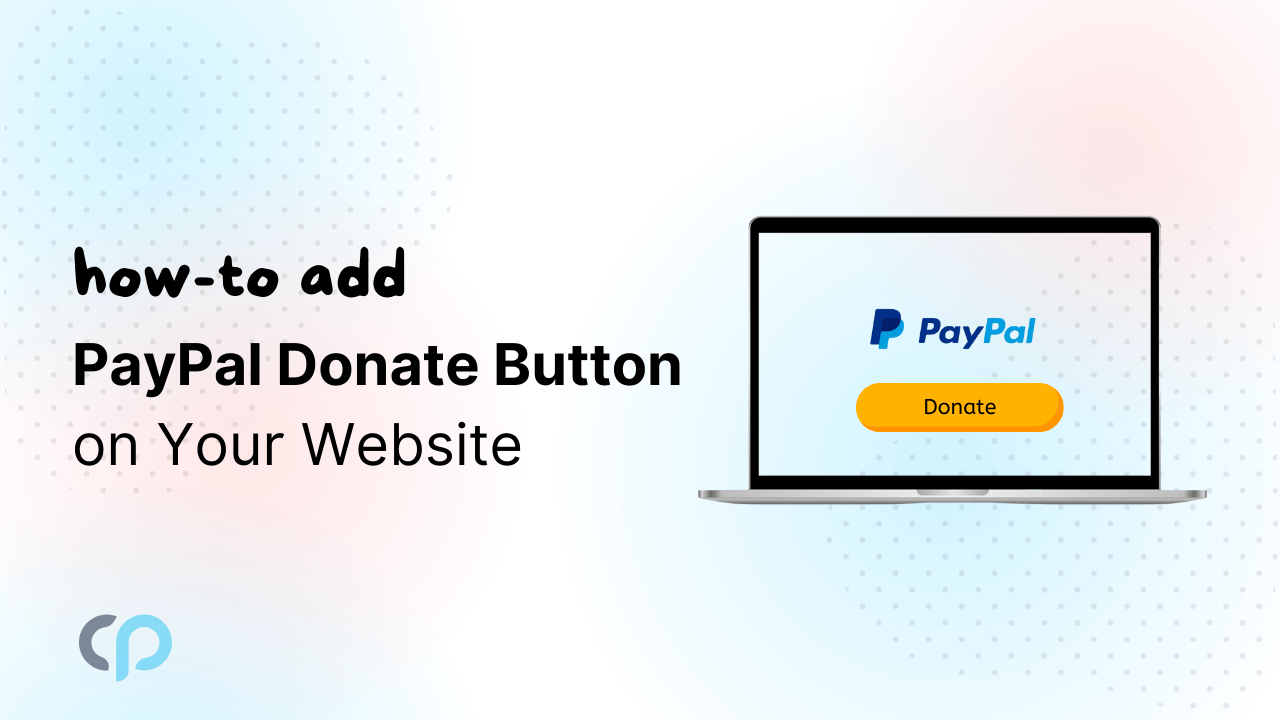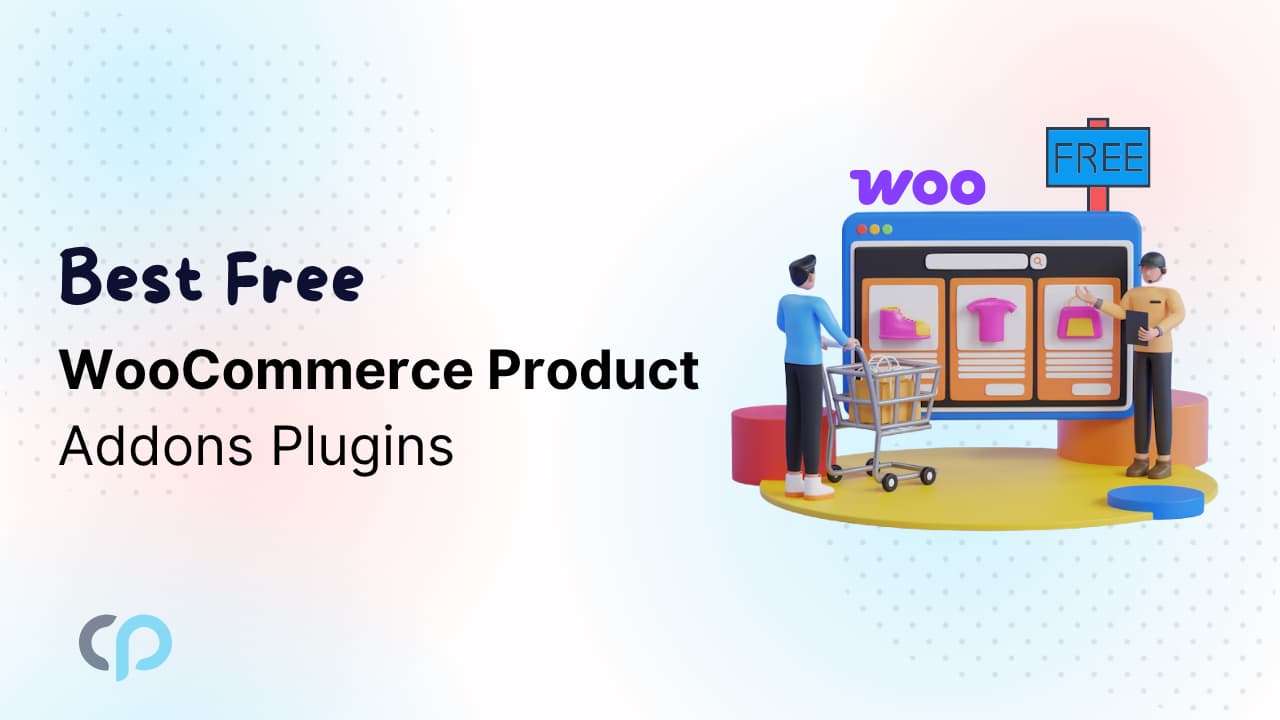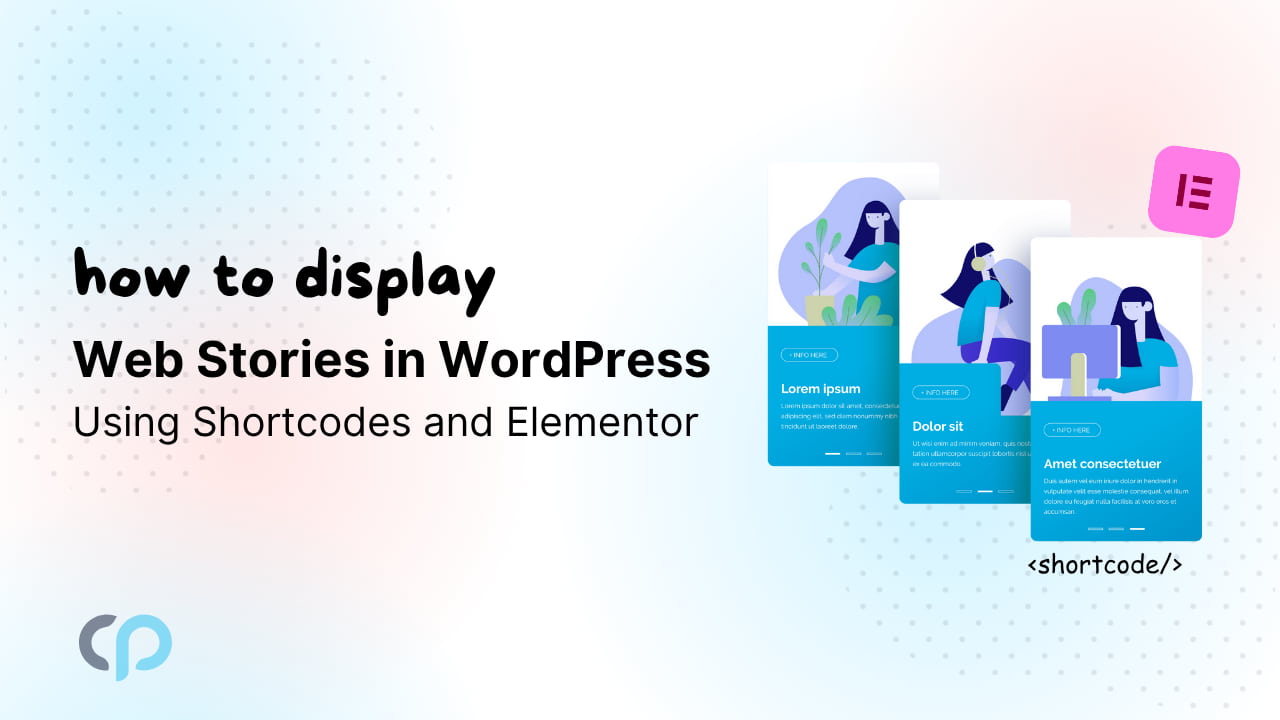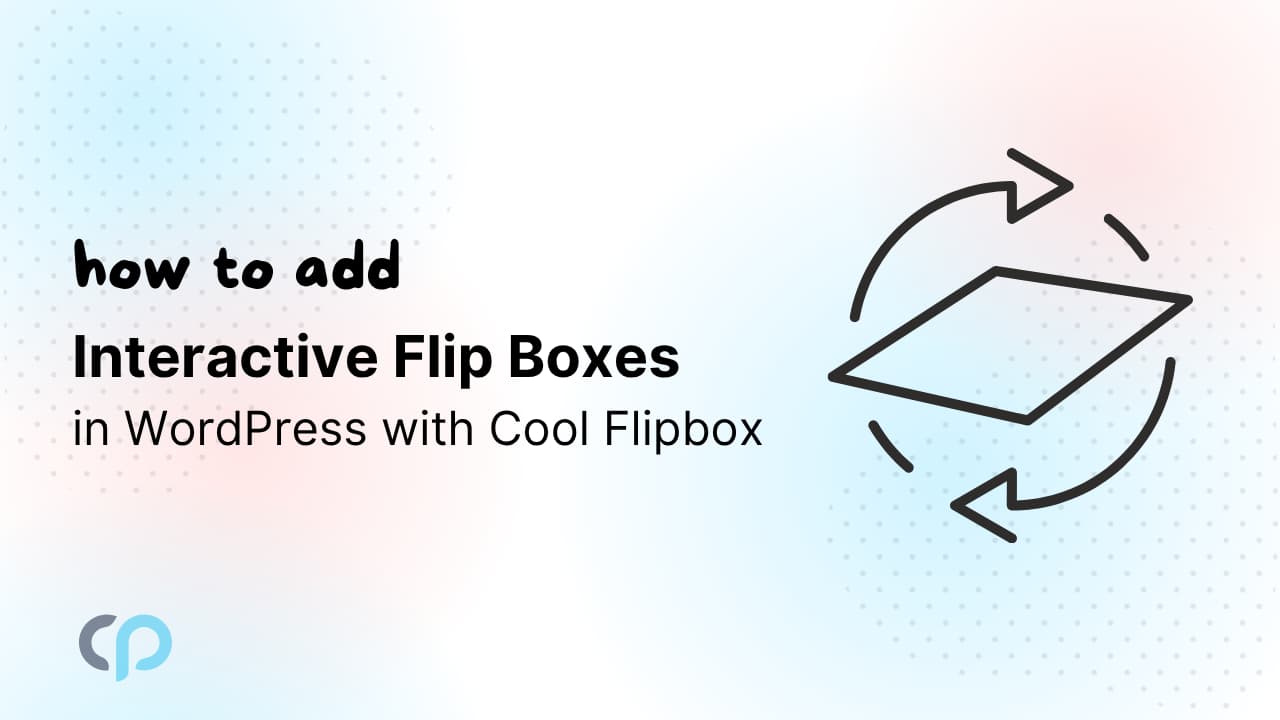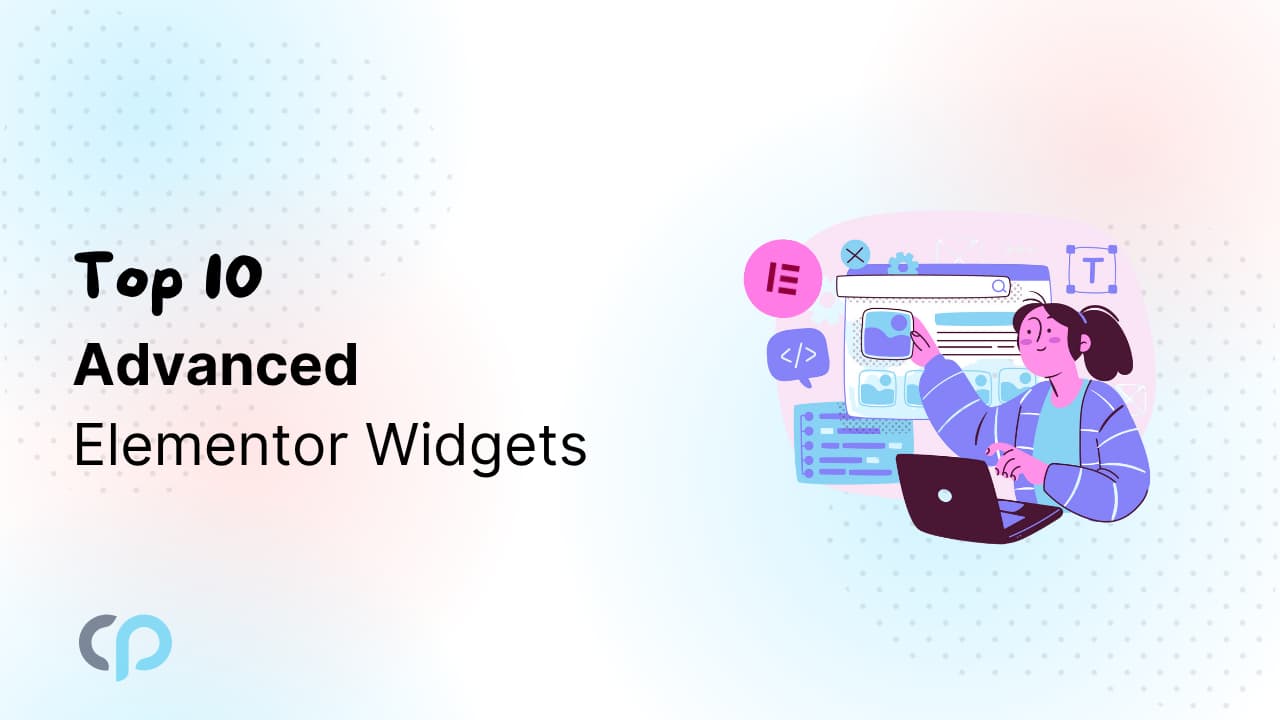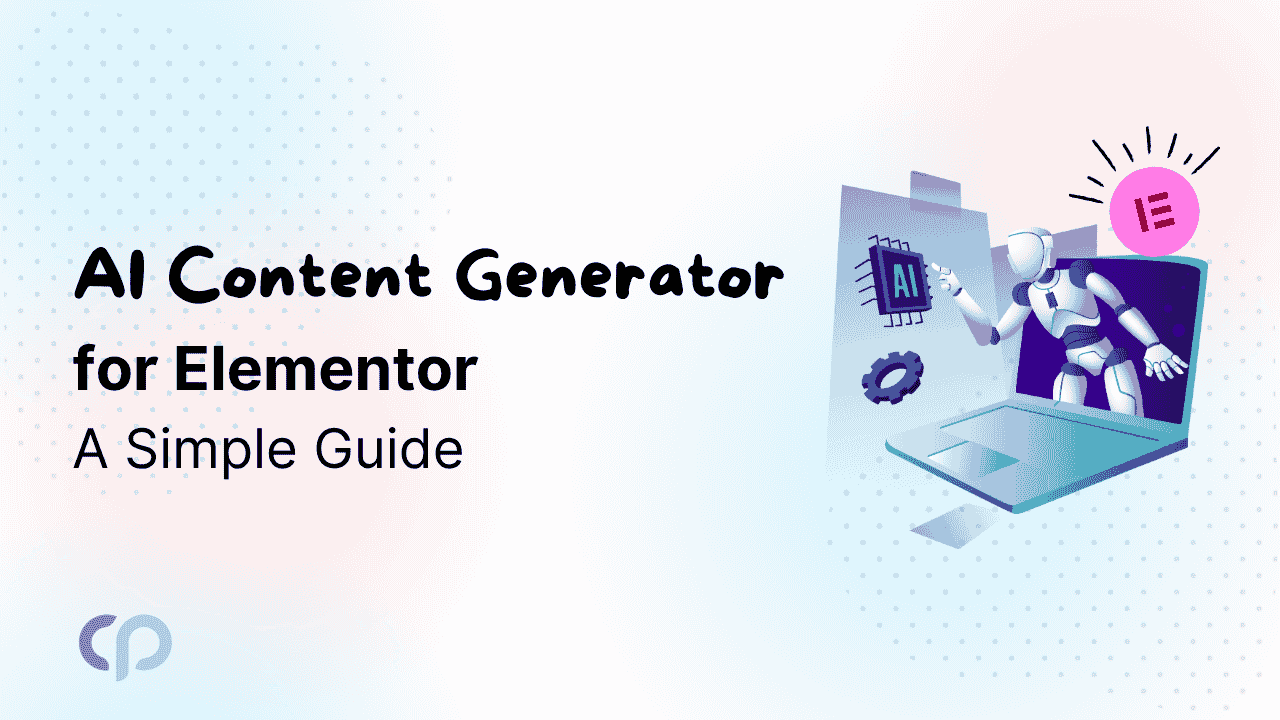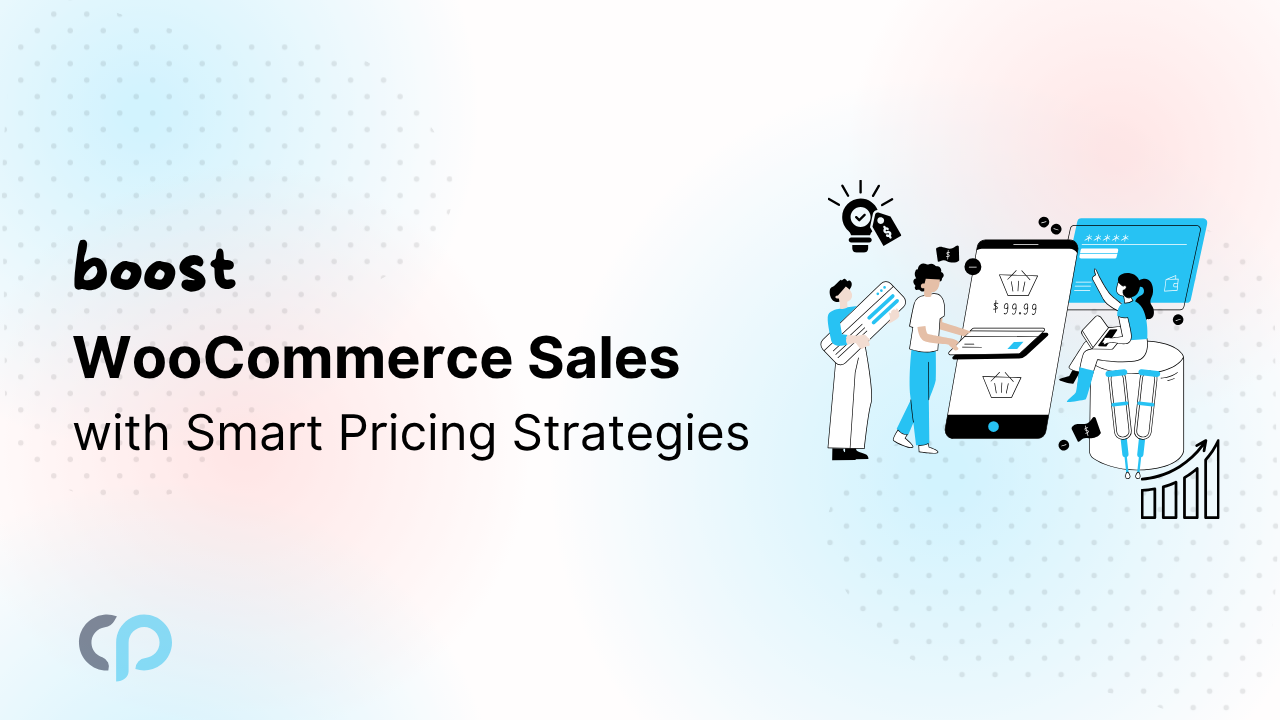Add PayPal Donate Button On Your Website?
There are many websites over the internet where website owners share their content free of cost. A nonprofit organization always needs a fund or helping hands to keep its website alive.
If your content really helps your visitors in solving their problems, then in return you can ask for a donation. If you have built trust among your users, then they decide to pay a donation to your website.
The biggest question is how to accept donations online? You can receive donations in several ways. You can provide bank details for an online wire transfer or can use a service that accepts payment online.
PayPal is one of the most popular ways to accept donations online. It is very secure to send or receive payments through PayPal. That is why it is the most popular payment gateway.
In this article, we’ll study how to add a PayPal donate button to your website.
Add PayPal Donate Button
You should have a PayPal account first if you want to accept donations through PayPal. You can create an account on PayPal for absolutely free. You don’t need to pay anything.
You can place the donation button anywhere on your website using PayPal. When the user clicks on the donation button, he will get redirected to the PayPal website where he can complete the payment process.
The amount will be credited to your PayPal account. You can transfer the amount to your bank account anytime you want.
You need to generate a donate button. For this, add the code given below where you want to display the donation button.
<form action="https://www.paypal.com/cgi-bin/webscr" method="post">
<!-- Identify your business so that you can collect the payments. -->
<input type="hidden" name="business"
value="YOUR_PAYPAL_EMAIL_ADDRESS">
<!-- Specify a Donate button. -->
<input type="hidden" name="cmd" value="_donations">
<!-- Specify details about the contribution -->
<input type="hidden" name="item_name" value="WRITE_PURPOSE_HERE">
<input type="hidden" name="currency_code" value="USD">
<!-- Display the payment button. -->
<input type="image"name="submit"
src="https://www.paypalobjects.com/en_US/i/btn/btn_donate_LG.gif"alt="Donate">
<img alt="" width="1" height="1"src="https://www.paypalobjects.com/en_US/i/scr/pixel.gif" >
</form>Make sure you enter the actual values in place of the placeholders. After adding the above code, your PayPal donate button will look like:

You can customize this button or you can create your own button also. You just need to replace the current image src path with your image path.
Add PayPal Donate Button Using Plugin
If you own a WordPress website, then you can use a WordPress PayPal donation plugin for it. The plugin does the same thing as the above method. If you don’t feel comfortable while adding the HTML code to your file, then go for the plugin.
First, you need to install and activate the plugin PayPal Donations.
After activating, go to the menu PayPal Donations >> Buttons and create a PayPal donation button.

Here on the next page, you need to fill in some information regarding the donation. Here fields are optional. You can fill in the details or can keep the default settings. Save changes.
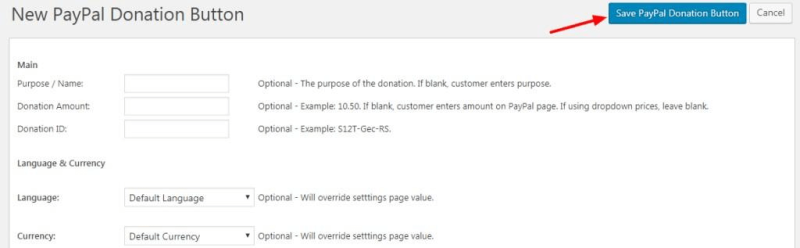
When you have created the PayPal button, you will get a shortcode which you need to place where you want to display the donate button.
Go to Donations->Settings page and add your PayPal email address.
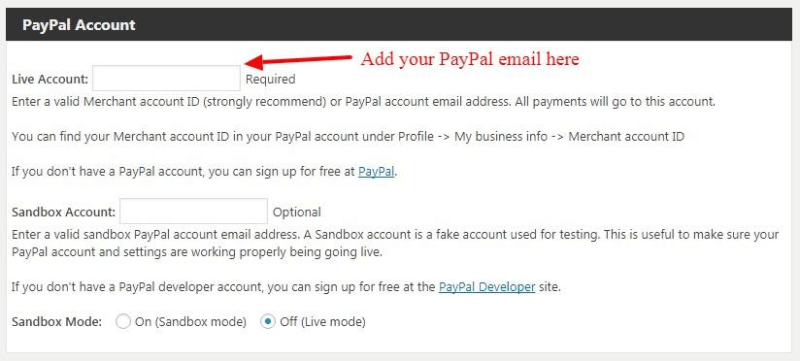
Just place your shortcode anywhere you want. The donate button will appear on your website.