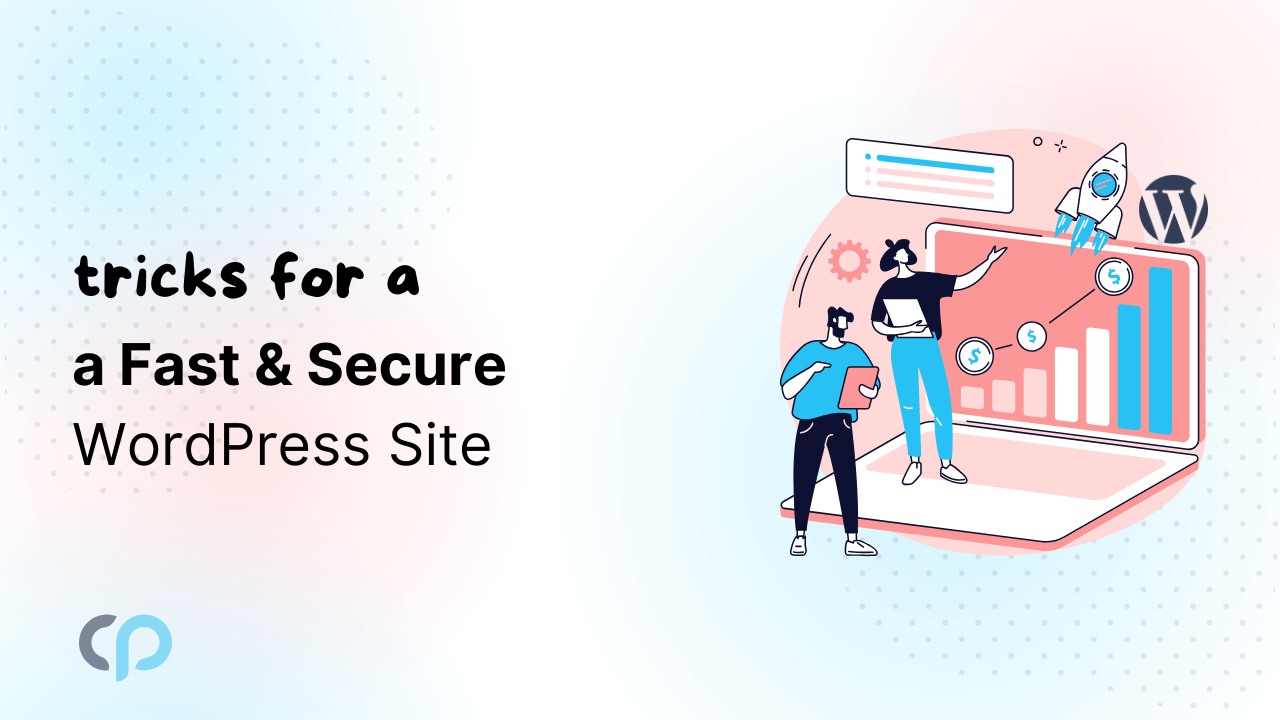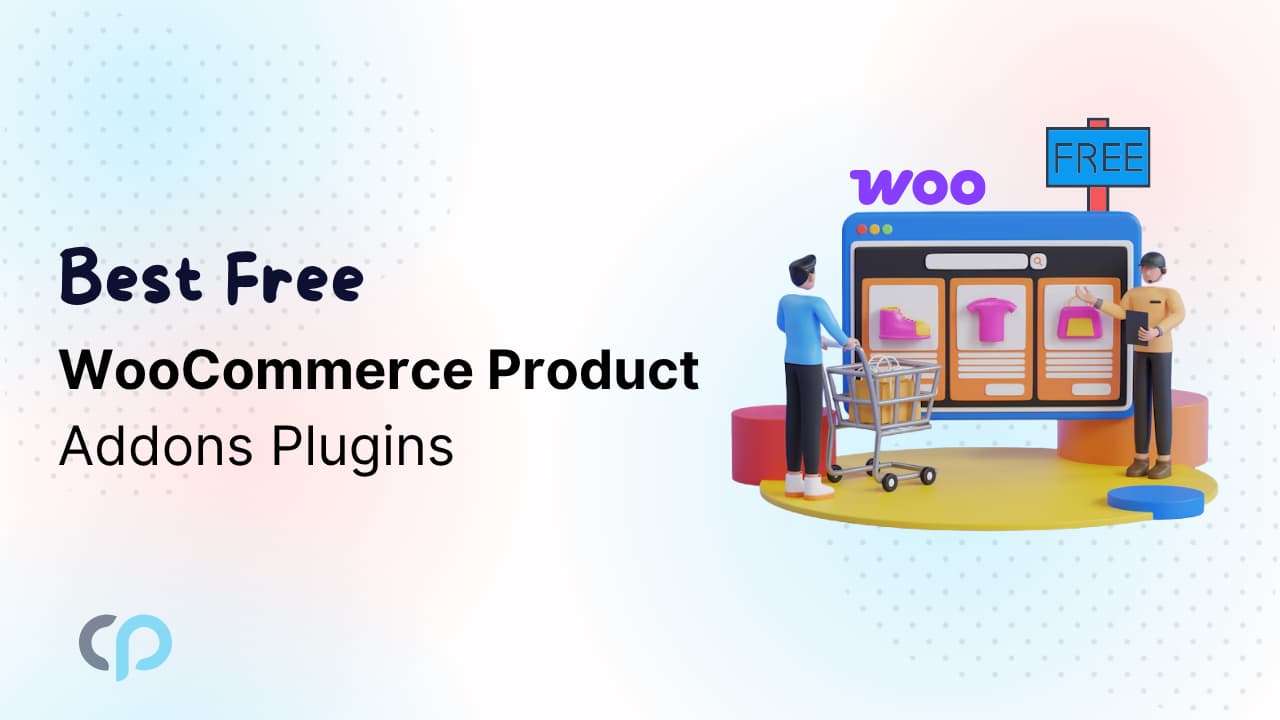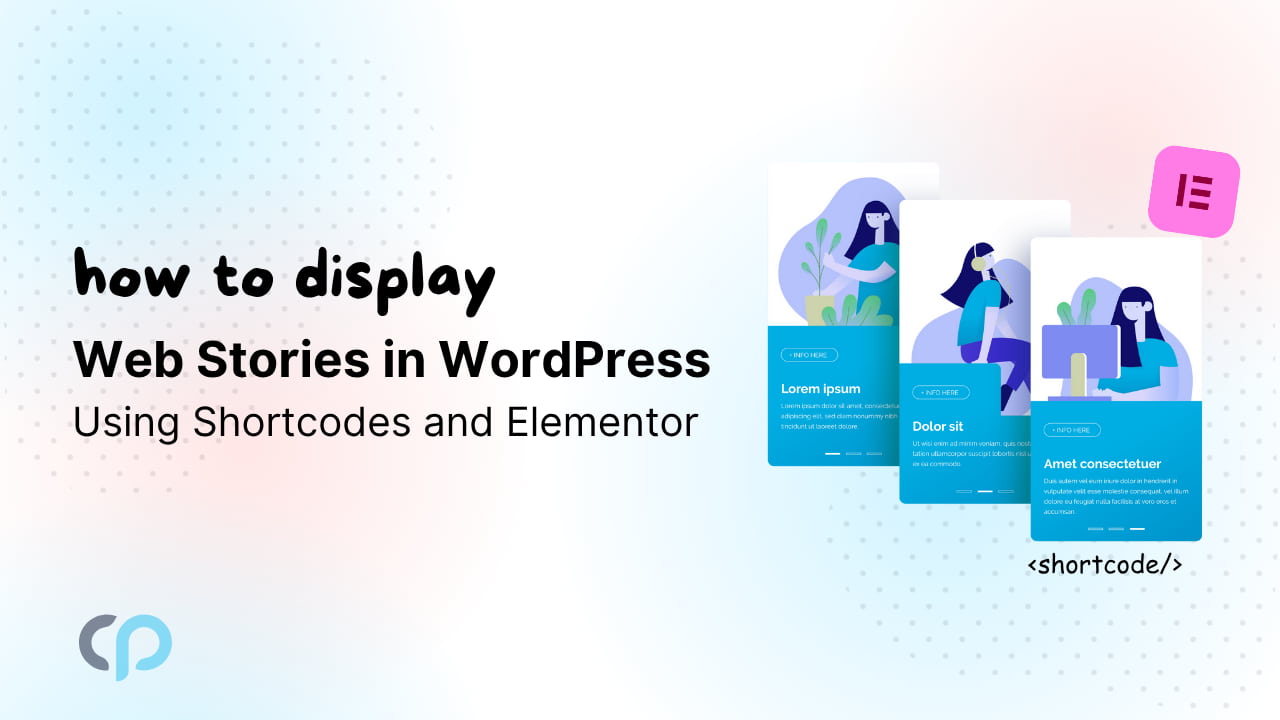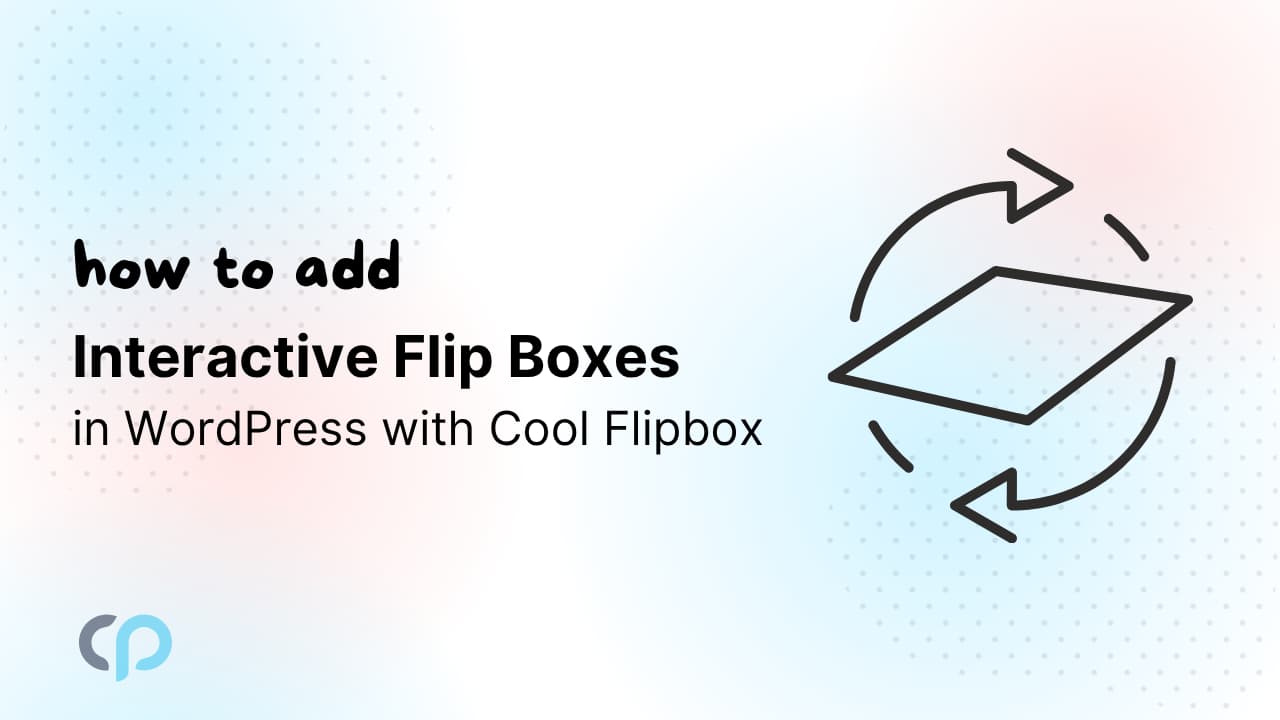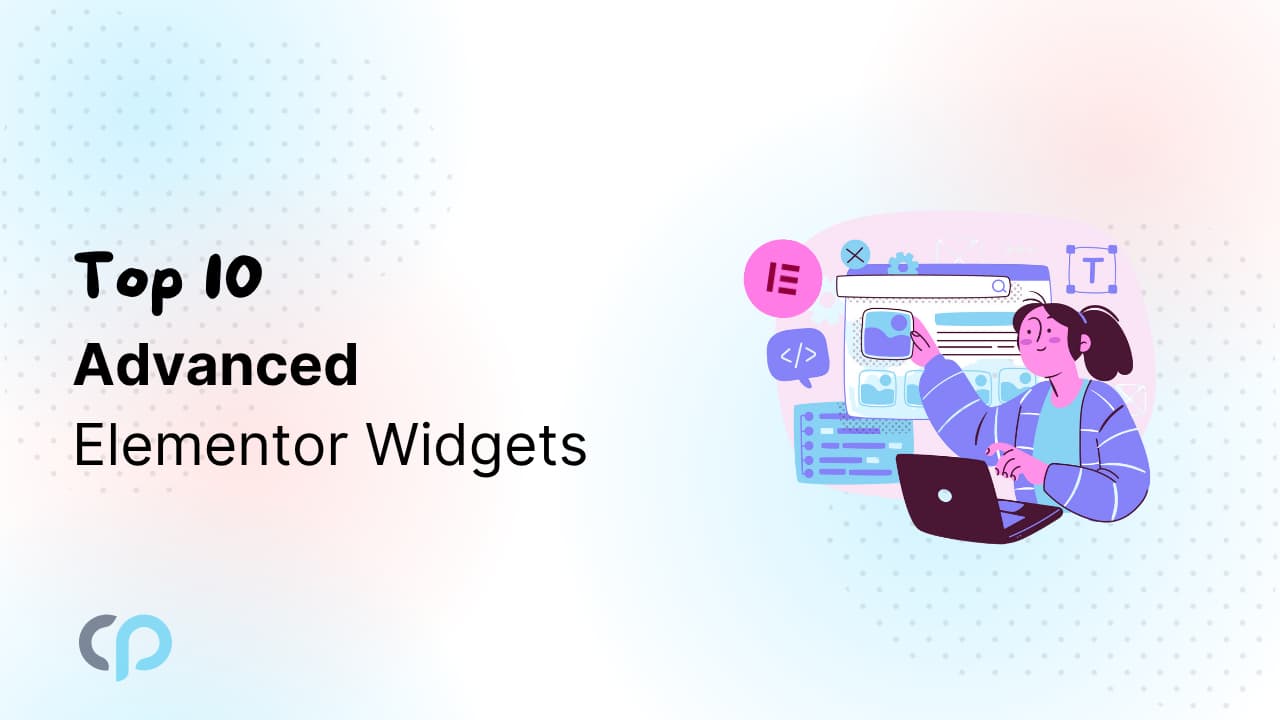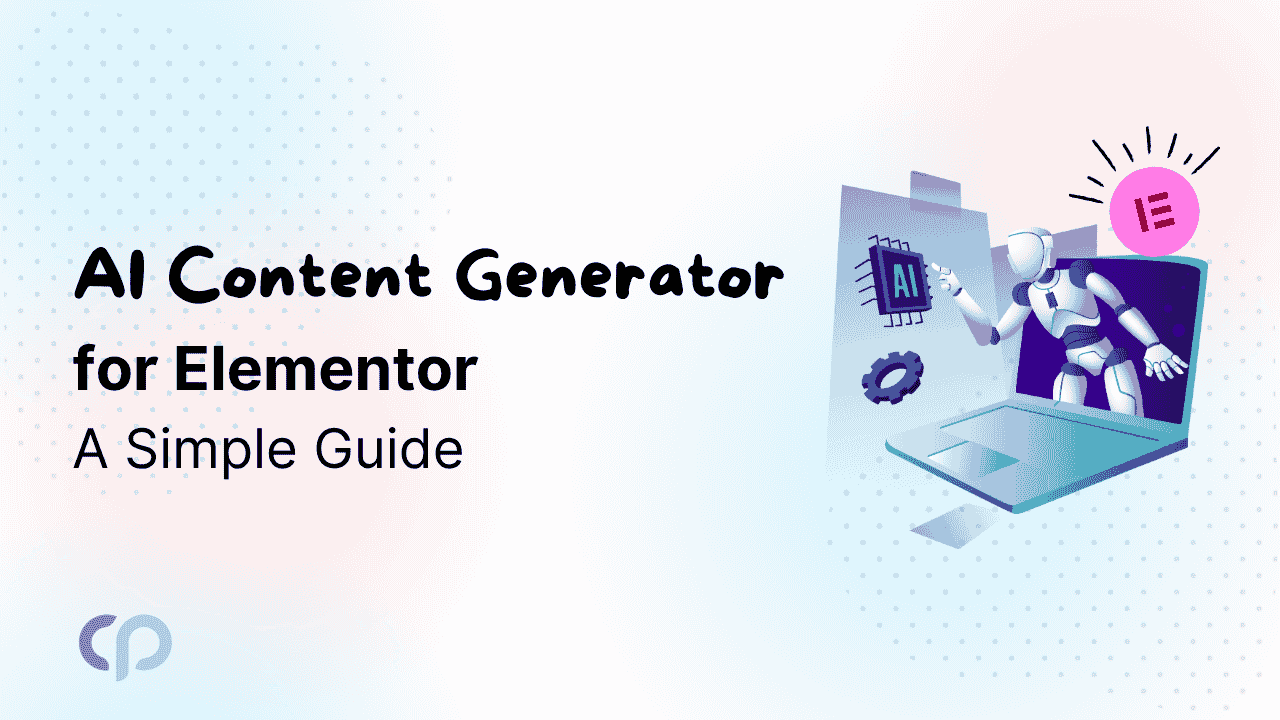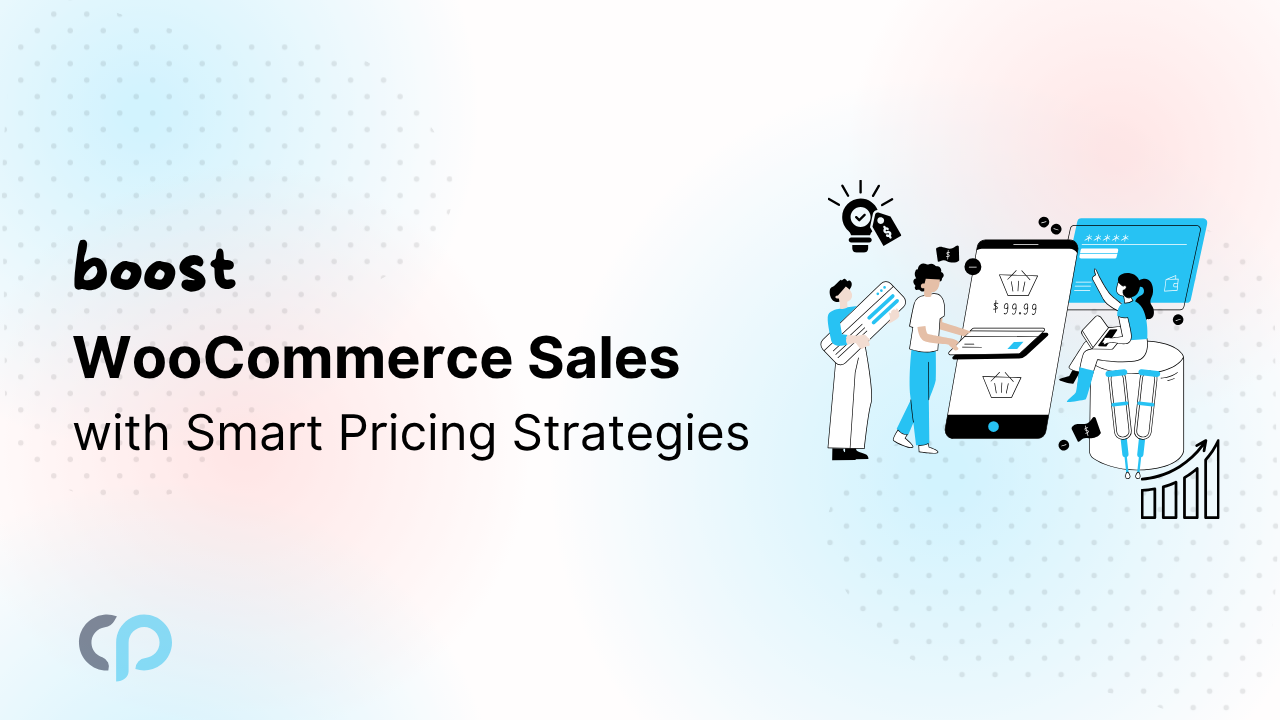Nowadays everyone lacks money and a shortage of time. That’s why building your own website could help you to balance these factors. By reading the valuable tips from experienced web developers can save a lot of time in the long run. Here are some tricks to Keep Your WordPress Website Fast and Secure.
- Backup your WordPress Website
This is one of the most important actions to be taken in all web projects. Updraft Plus is a backup plugin that will schedule your weekly automatic backups and store your website content and data periodically.
This is a free plugin that can be connected to the google drive account to store all the backup data. You can simply roll back to an earlier backup if your website malfunctions.
Many times we hear horror stories about the websites having no backup and more frustrating is to see weeks of work disappear just like that.
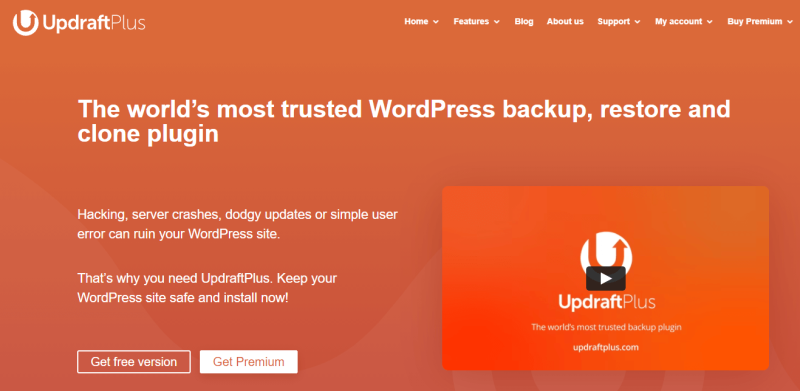
If you update the website content then you must back up the data information as well. You have to make sure that UpdraftPlus backs up your database by going to the “Settings” tab and it will schedule an automatic backup for your database.
For more safety, you can purchase the storage space on the updraft vault so that you can store the backup data in their secure online storage vault.
You can access the backup data from different wordpress dashboards as long as you log into the same updraft account. It will be easier for us to migrate a site to another domain whenever you need to.
Many people forget about the process of setting up a solid backup system due to the excitement of design stuff and in a hurry of establishing a website. We have been making websites for years and the auto backups saved our time in a few days. Think of it as insurance that can be activated to protect your website from being hacked and user errors.
- Remove Unwanted Plugins from WordPress
WordPress plugins are used by web developers to achieve interactive features on their websites by customization. When you download and add the plugins on your wordpress backend, they are stored in the form of code packages. Most of the plugins are free but not everyone.
If you install more than 20 plugins, then the alarm bell will automatically turn off. Among all the plugins, if you use only one function from all the plugins it will make your website heavy and will make it load slower than usual.
Your search engine optimization(SEO)will get affected because the speed and structure of your website is a critical factor. If you want to find out about how your website is doing in these areas, then I recommend you a tool called Google’s Page Speed Insights.
You need to install more plugins to avoid purchasing premium plugins. There are some premium paid plugins that can perform multiple functions. This can increase the risk of code conflict between the plugins as they are built on different code structures.
The best example is Elementor pro. The premium version of this plugin has a myriad of different widgets that are not included in the free version of the plugin.
There is a huge library of free Elementor Addon plugins which can be used to add the required widgets into Elementor. It creates code bloat and a significant reduction in your page vitals.
If you don’t want to pay for the premium version, then you can forecast the functions and design features that you want to avoid code bloat. You can try different plugins and select the best one for you.
With some planning and experiments, you can minimize the final number of plugins used in order to DIY your website.
- Focus on WordPress Security
In 2020, there were 90 billion malicious login attempts to hack WordPress websites. The rate of these attacks shown by Statistics from Wordfence is 2,800 per second!
It was also reported that there were 4.3 billion attempts to exploit the vulnerabilities of WordPress, which powers about 40% of the Internet.
Hacking can happen to any website, not just those of high net worth.
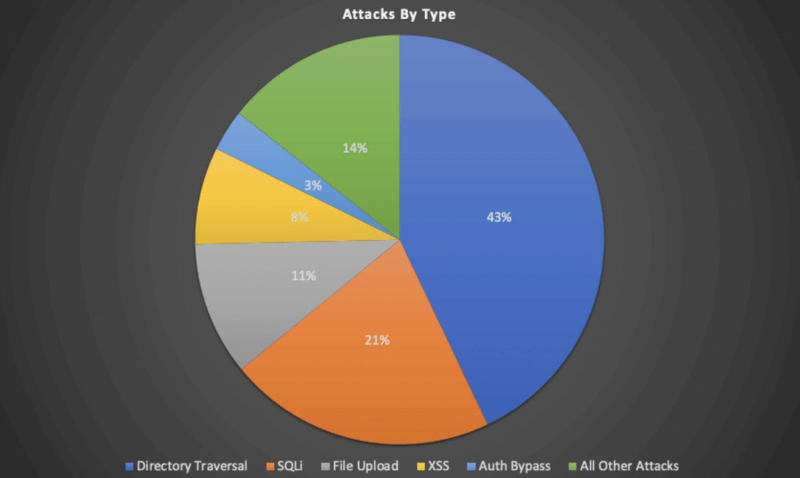
It is important to prevent your website from getting hacked. The most common way is to install a WordPress security plugin, and use complex login credentials.
The website that we build, we use Wordfence security plugin. It is free and very effective. It is updated once a week for the newest loopholes on the internet
For good login credentials, an example of a good password is “ijv813rA9!JB
If you use the same password for your Google account, Facebook account, etc., then chances of you being hacked are higher.
If you host a vast amount of personal data on your website and you want to step up the security, then I recommend you upgrade your hosting to a dedicated server package. After trying different hosting providers, I recommend DreamHost. It gives prompt support and has a user-friendly interface.
- Maintain your Website
You will get updates from WordPress every month which includes major updates to its operating system. It provides updates for the themes and plugins that we use with WordPress.
These updates include security measures that close loopholes to prevent hacking. Updates also improve the performance and compatibility between WordPress and the themes/plugins. Therefore, it is necessary to keep your WordPress updated.
It is very easy to set all the plugins on auto-update mode, but some major updates can cause code conflicts that may be difficult to fix.
With experience, you’ll get to know which plugin needs to be carefully updated. Some plugins cause minor front-end issues so, it is advised to wait for the new updates to stabilize before going ahead to update them.
You can create a staging environment to test the plugin updates on a local computer first before pushing the changes to a live website.
- Create a WordPress child theme
WordPress child theme is the copy of the actual theme that you use. You can edit theme files, update plugins, and test your codes without touching the theme files directly.
Why is a child theme important? If you want to learn to modify your theme PHP codes, then you should know why.
When the update is available, and you try to update, then it says that the next WordPress update will overwrite all your modified code with the default code that comes with each update.
The child theme is designed so that it is not overwritten by the parent theme. Therefore, if you update the parent theme, then the code that you have written will remain in the child theme. Updating the parent theme also adds to their child.
Creating a child theme helps you to get the best of both worlds i.e. receiving updates regularly while not losing your edited PHP codes.