All Plugins » Elementor Form Addons » Conditional Fields For Elementor Form
Share it:
Apply conditional logic to Elementor form fields. Show or hide fields based on user selections or input values. Also, set up conditional redirects and conditional emails based on user input.
Active Installs
5 Star Reviews
Overall Rating

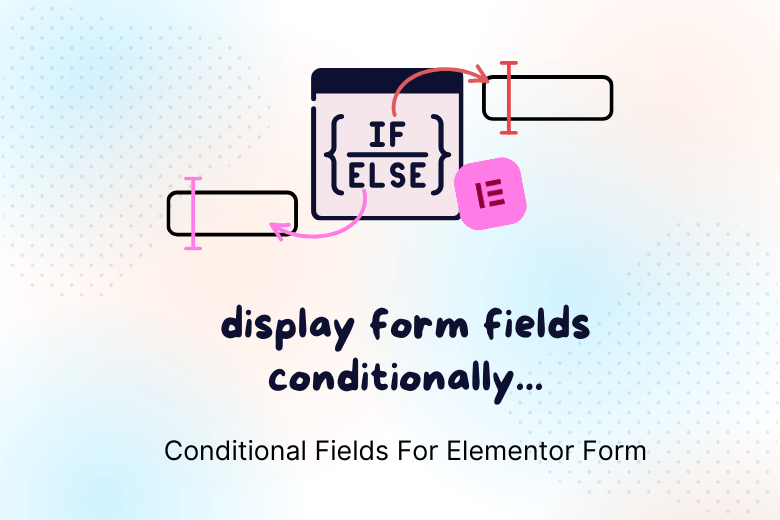
Explore live Elementor form demos that show how fields can be shown, hidden or changed based on user selection using conditional logic in Elementor forms.
In this demo, you can choose how you’d like to be contacted — by phone or email.
Once selected, the corresponding input field will appear automatically. This shows how you can use conditional logic to show a form field.
In this demo, you can submit feedback anonymously by checking a box labeled “Do you want to be anonymous?”.
When the box is checked, the email field will be hidden automatically.
In this demo, a form field is displayed only when multiple conditions are true using AND logic.
For example, the email field will only appear if the feedback field is not empty AND the user has not selected the “anonymous” checkbox.
Both conditions must be true for the field to be shown.
In this demo, the form uses OR logic to display a field when any one of the selected conditions is met.
For example, the Order ID field will appear if the user selects either “Tech Support” or “Order Status” from the Support Type radio options.
In this demo, the user selects a plugin from a dropdown and clicks submit. Based on their selection, they are redirected to that plugin’s official website.
This is useful when you want to guide users to different pages, products, or resources depending on their input.
In this demo, the user will receive a different email message based on their selection in the form.
Similarly, you can send emails to different departments conditionally like Sales or Support, depending on the user’s choice.
In this demo, conditional logic is applied using multiple comparison operators… (>, <, >=, <=)
For example, the driving license field will appear only if the user enters an age of 18 or above. Similarly, a feedback textbox will be shown if the user gives a rating of 3 or below.
In this demo, fields can be shown or hidden based on whether a user’s input contains, does not contain, starts with, ends with, or equals certain text.
For example, a warning message appears if the user types words like “lottery,” “earn money,” or “credit card offer” in the Query field — useful for detecting spam.
In this demo, the submit button is automatically disabled if the user enters unwanted or spam-like content.
For example, typing words like “lottery,” “earn money,” “credit card offer,” or “limited time” will prevent the form from being submitted.







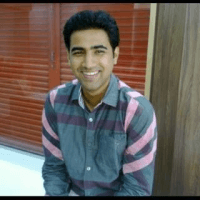


Using Elementor Pro’s form widget but facing limitations?
No worries — use this plugin to easily add conditional logic to Elementor Pro form fields.
We want you to love our plugins. If it’s not the right fit, you’re covered by our 14-day money-back guarantee.
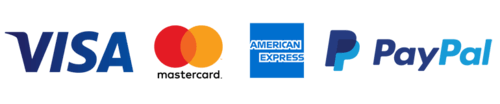

Stuck somewhere? Reach out to our helpful team for fast and friendly assistance.
The Conditional Fields for Elementor Form plugin is an addon for Elementor that allows you to apply conditional logic to Elementor form fields. You can hide or show form fields based on the input values from other fields, making your forms more dynamic and interactive.
To add conditions to a form in Elementor Pro, simply enable conditions for the desired field and set your desired actions. For detailed instructions, check out the full documentation or tutorial video.
Use Conditional Fields for Elementor Form to add conditional logic to Hello Plus forms in Elementor Free. This lets you show or hide form fields based on what the user selects without the need of Elementor Pro.
The Free version allows you to apply basic conditional logic to Elementor form fields, including showing and hiding fields based on user input. However, the Pro version offers advanced features such as:
– Conditional redirection after form submission.
– Applying conditions to the submit button (e.g., enabling/disabling or hiding).
– Sending conditional emails based on user input.
– Using multiple conditions with AND/OR logic.
– Additional comparison operators for more flexible conditions.
– Access to premium support for faster assistance.
No, you do not need to know coding. The plugin allows you to apply if/else logic to form fields by simply adding the field ID where you want to apply the condition.
Yes, Cool FormKit offers conditional fields along with many advanced features for Elementor forms, including rating fields, country code selectors, range sliders, signature fields, and much more. You can access all these features in one comprehensive bundle. Explore all the features of Cool FormKit.
We offer a 14-day refund policy. If you are not satisfied with the plugin for any reason, you can request a refund within 14 days of your purchase. For full details, visit our Refund Policy Page.
After purchasing the plugin, you will receive a license key. Simply activate this license in your WordPress dashboard to start receiving automatic plugin updates directly within your WP admin area. You will also be eligible for premium support and regular updates as long as your license remains active—just contact our support team when needed.
10000+
Active Installs
(10+)
Form Masks for Elementor adds input masks to form fields, ensuring users enter data in the correct format.
20000+
Active Installs
(25+)
Cool FormKit adds fields like signature, star rating, and sliders to Elementor Forms for more advanced, interactive form building.
20000+
Active Installs
(40+)