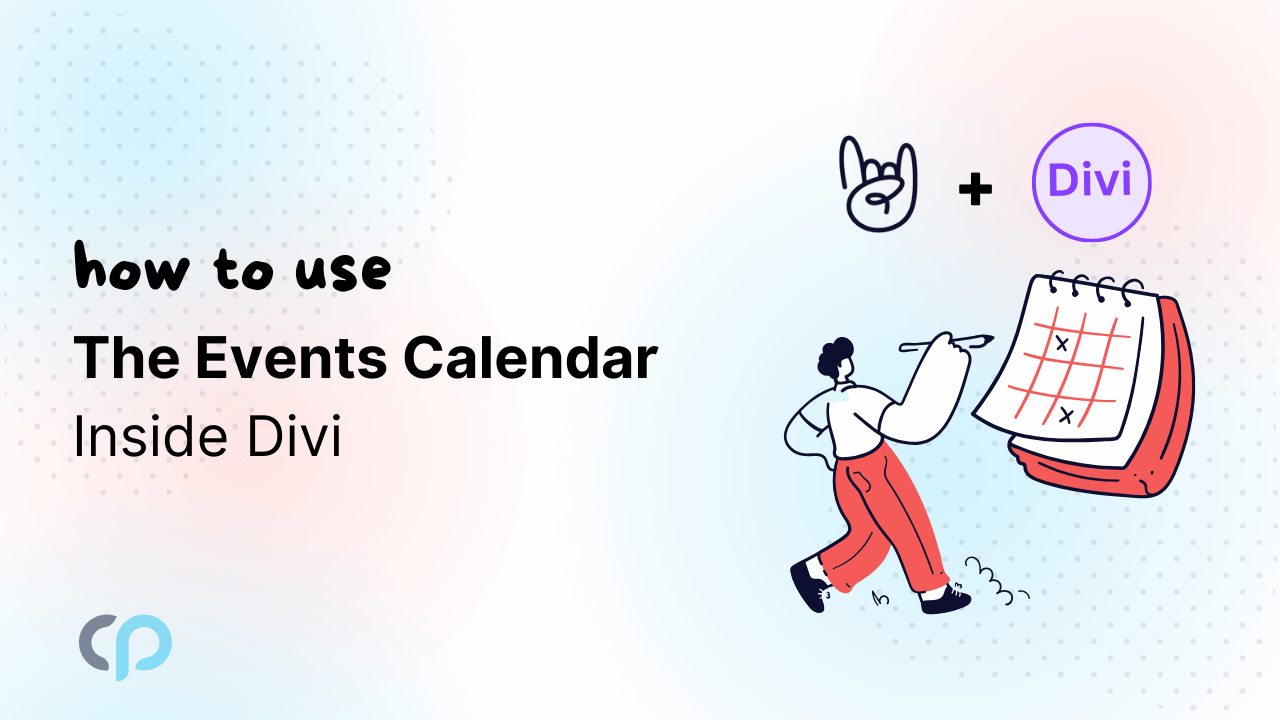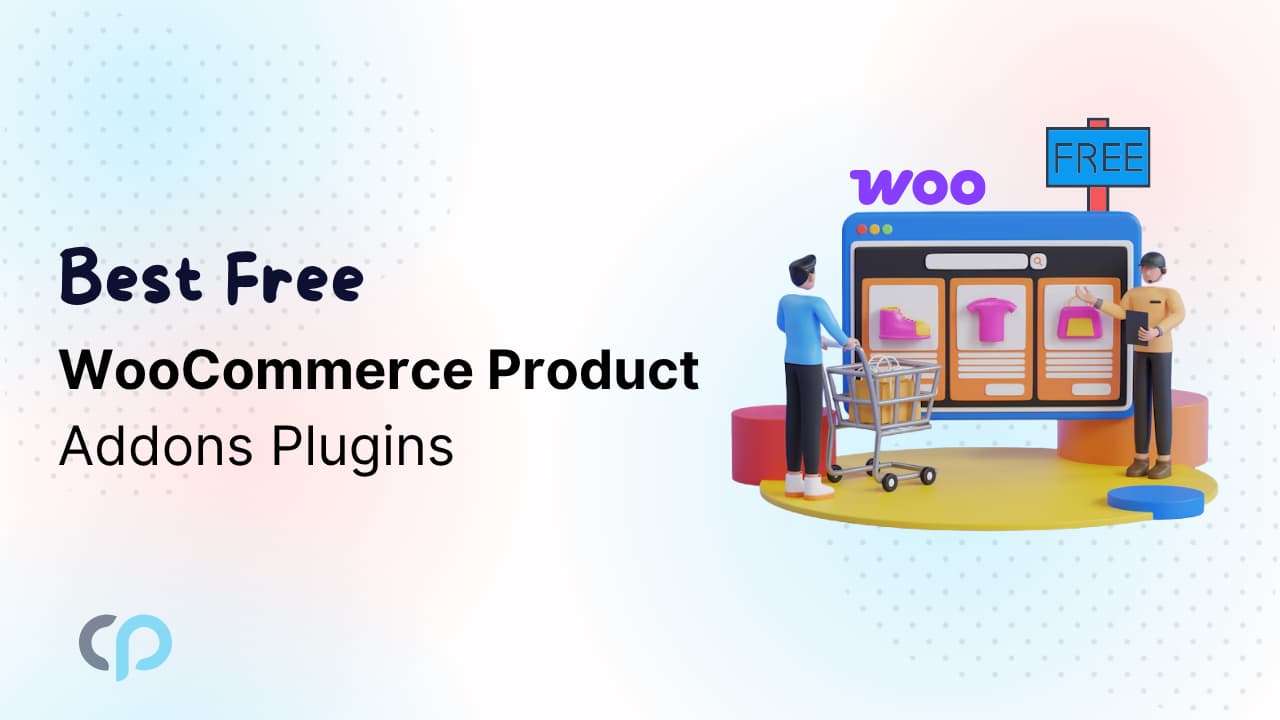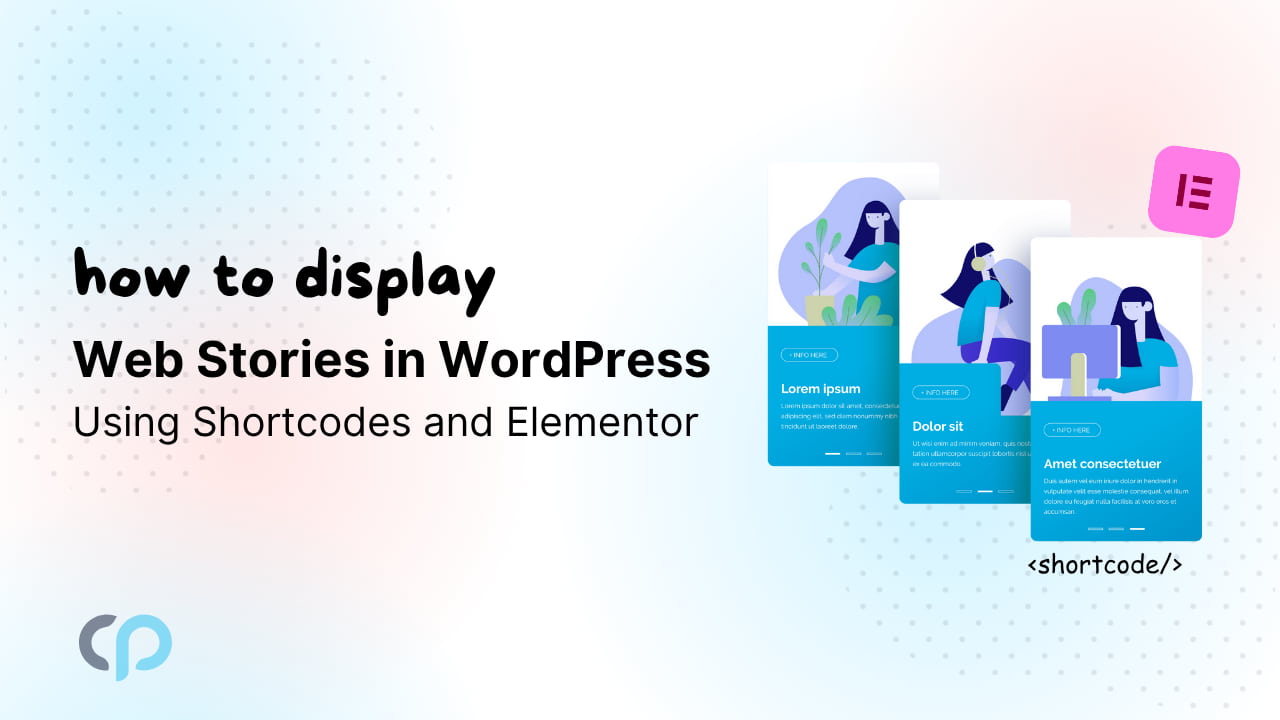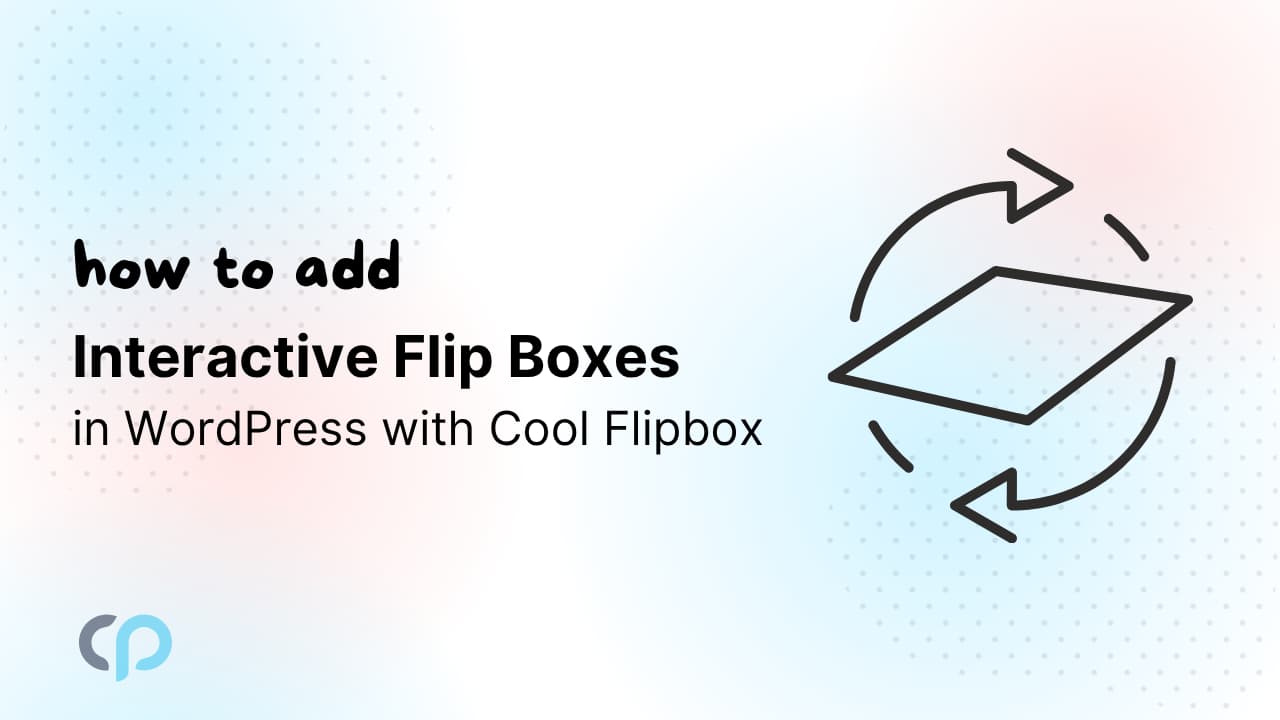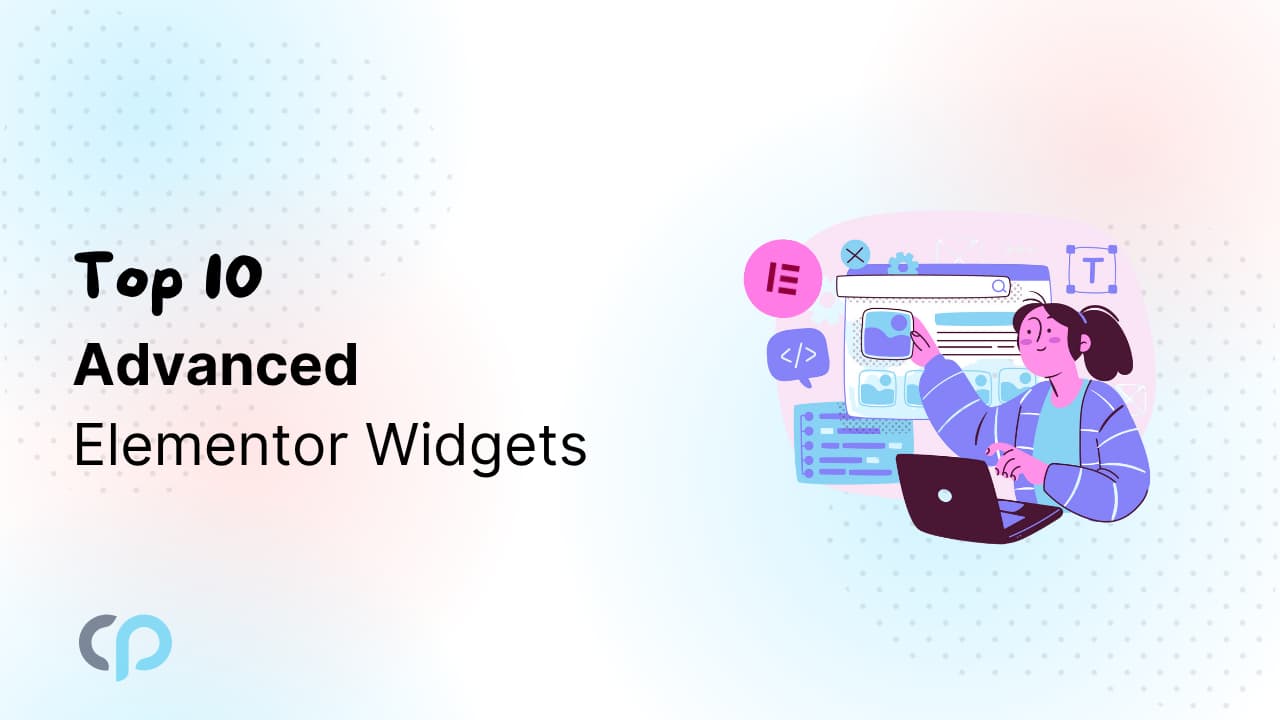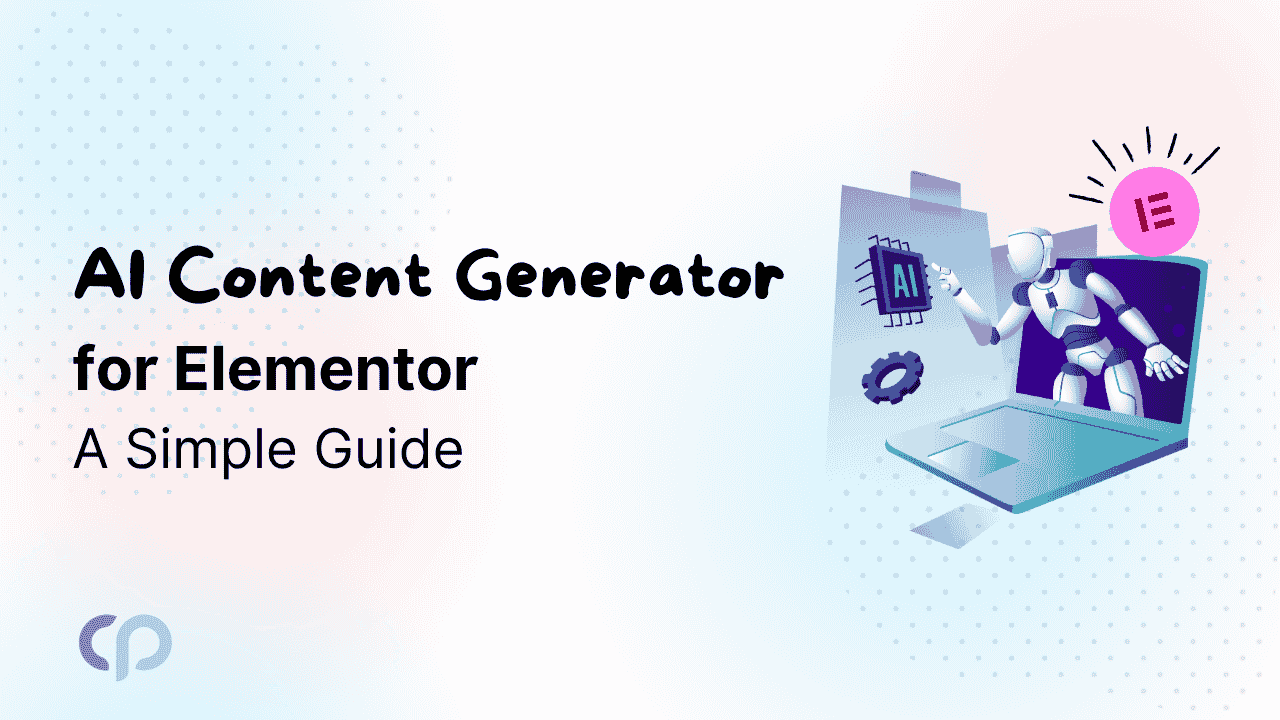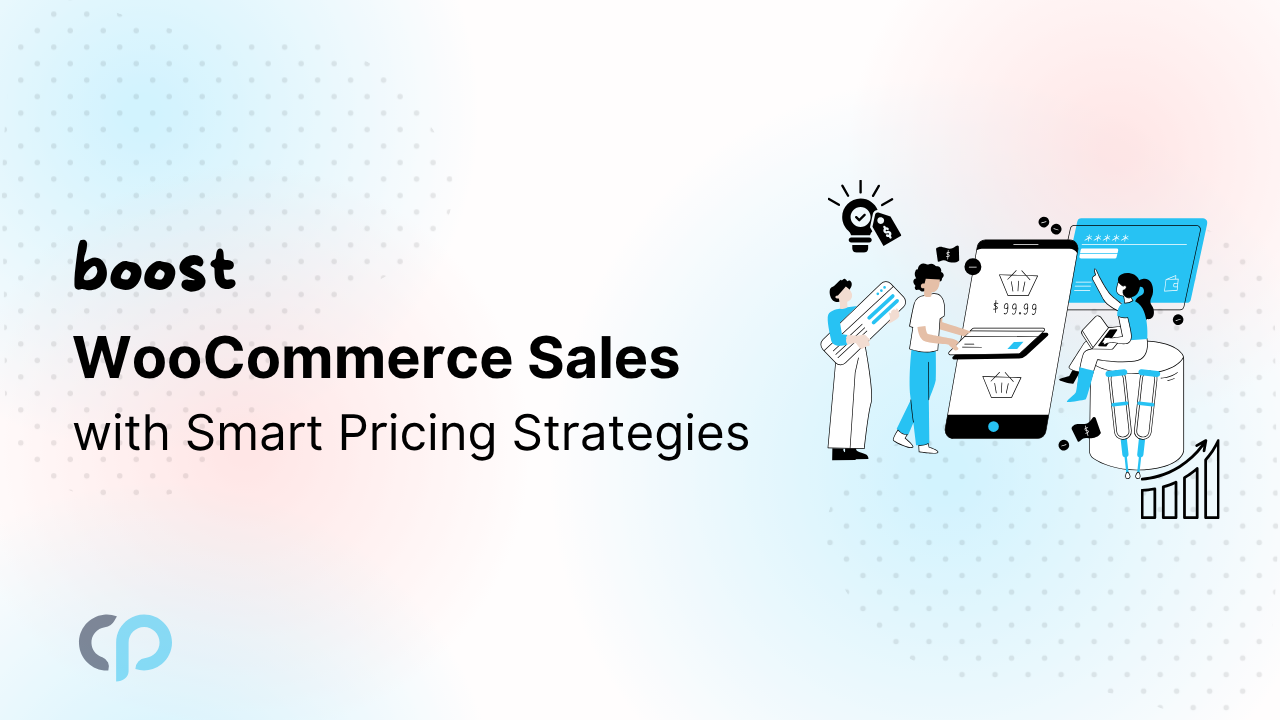Want to present your events in a visually appealing and organized manner? The Events Calendar Modules for Divi Pro is the solution. This powerful plugin offers advanced layout, and customization settings, making it easy to create stunning event pages within the Divi Builder.
In this article, I’ll walk you through how to effortlessly display your events using Events Calendar Modules for Divi Pro.
Step-by-Step Guide to use Events Calendar Modules For Divi Pro
Step 1: Pre-requisites
Make sure you have installed and activated The Events Calendar Plugin before using the Events Calendar Modules for Divi Pro, since it is an addon for The Events Calendar Plugin.
Step 2: Add Events Layouts Module
- Go to Pages. Add a new Page.
- In the Content Tab, there is an Event Query setting:
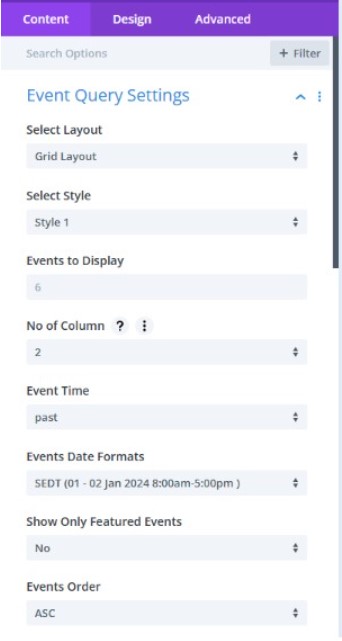
- Layout: Select the layout from the List or Grid Layout.
- Style: Customize the appearance of the event by selecting the preferred style.
- Events to Display: Specify how many events you want to show on the page at once.
- Number of Columns: Enter the number of columns for the events.
- Events Time: Choose to display only past events, future events, or both.
- Date Formats: Change the date format (e.g., DD/MM/YYYY or MM/DD/YYYY) as per your requirements.
- Featured Events: To highlight special events, enable the Show Only Featured Events setting. This will display only the featured events.
- Events Order: Choose to display events in either ascending (ASC) or descending (DESC) order.

- Ajax Load More: Enable the Load More button to allow visitors to load additional events as they scroll down the page, and specify the number of events to load when the button is clicked.
Step 3: Customization of Events
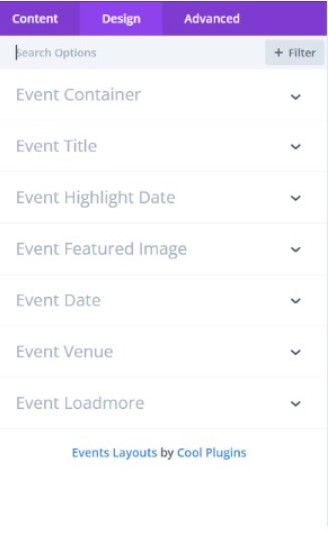
- Event Container Settings:
Adjust the color of the event container box, and the gap between events (both horizontally and vertically), and customize the border width, color, and style. - Event Title:
Change the font, font weight, text alignment, and color of the event titles. You can also adjust the text size, letter spacing, and line height. - Event Date:
Customize the font, font weight, and color of the event dates along with text size, letter spacing, and line height using this setting. - Event Venue:
With this setting you can adjust the font, font weight, text color, size, and spacing of venue details. - Event Load More:
Customize the font, font weight, color, text size, letter spacing, and line height of the load more button.
Step 4: Preview and Publish
Once you’re satisfied with all the changes, click Publish and preview your page.
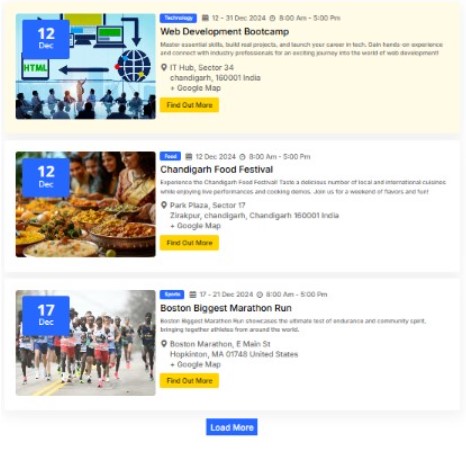
Final Thoughts
The Events Calendar Modules for Divi Pro makes it easy to showcase your events in a beautiful and organized way. If you want to improve your event management then the Events Calendar module for Divi Pro is the perfect solution.