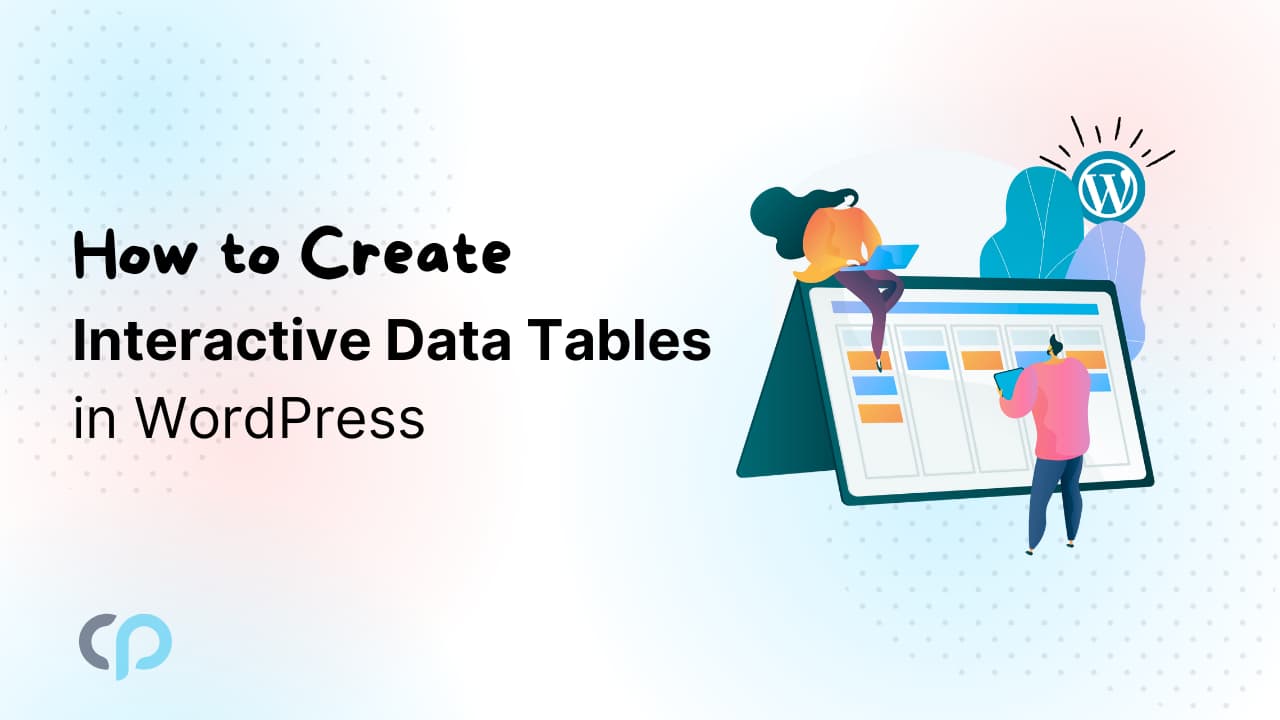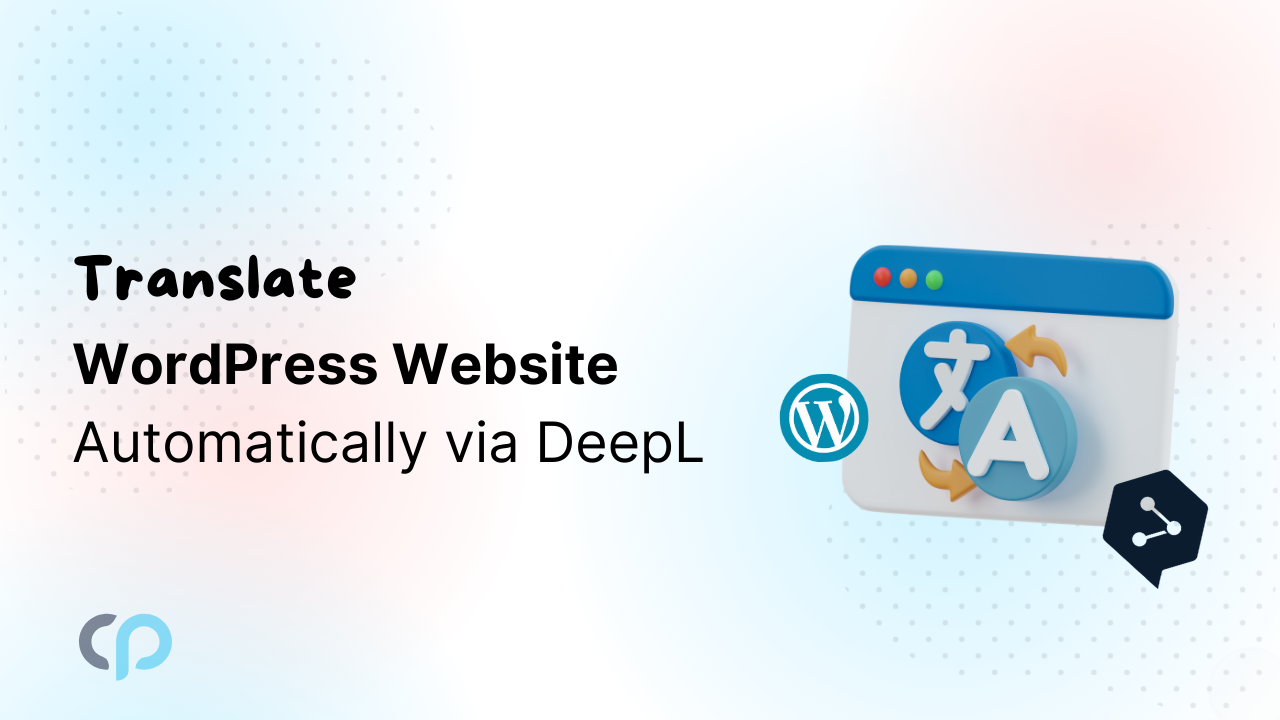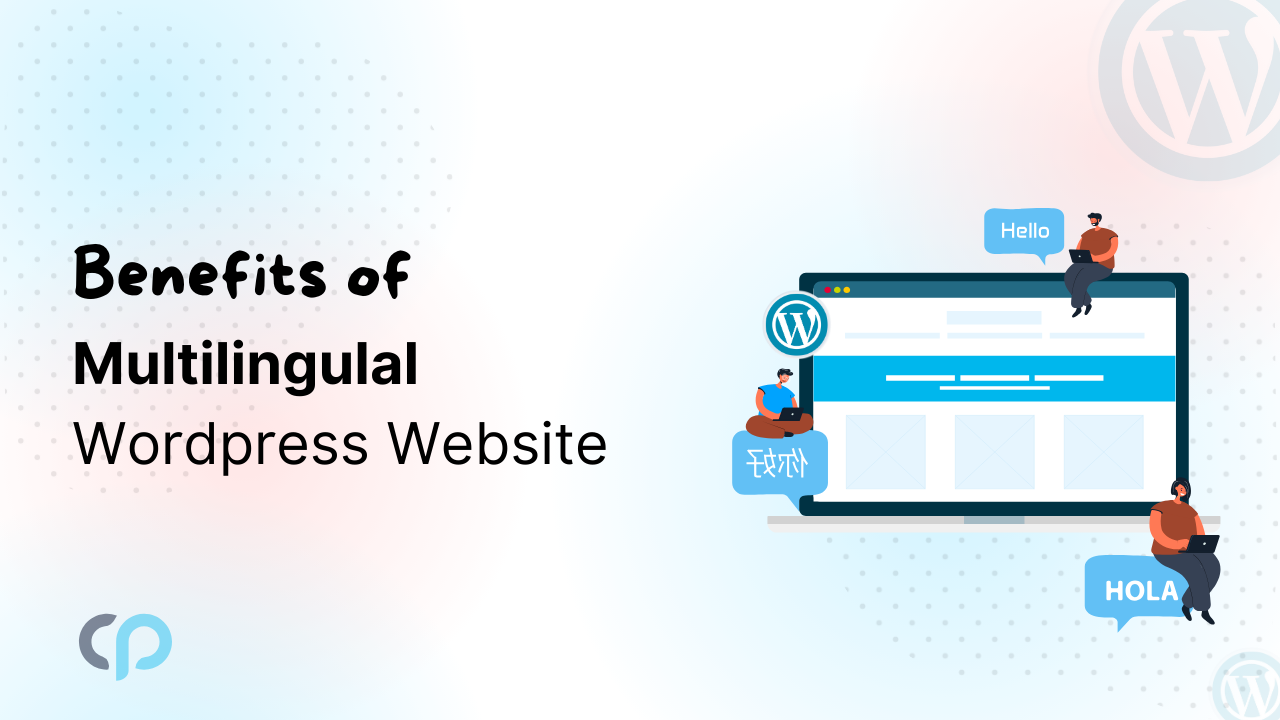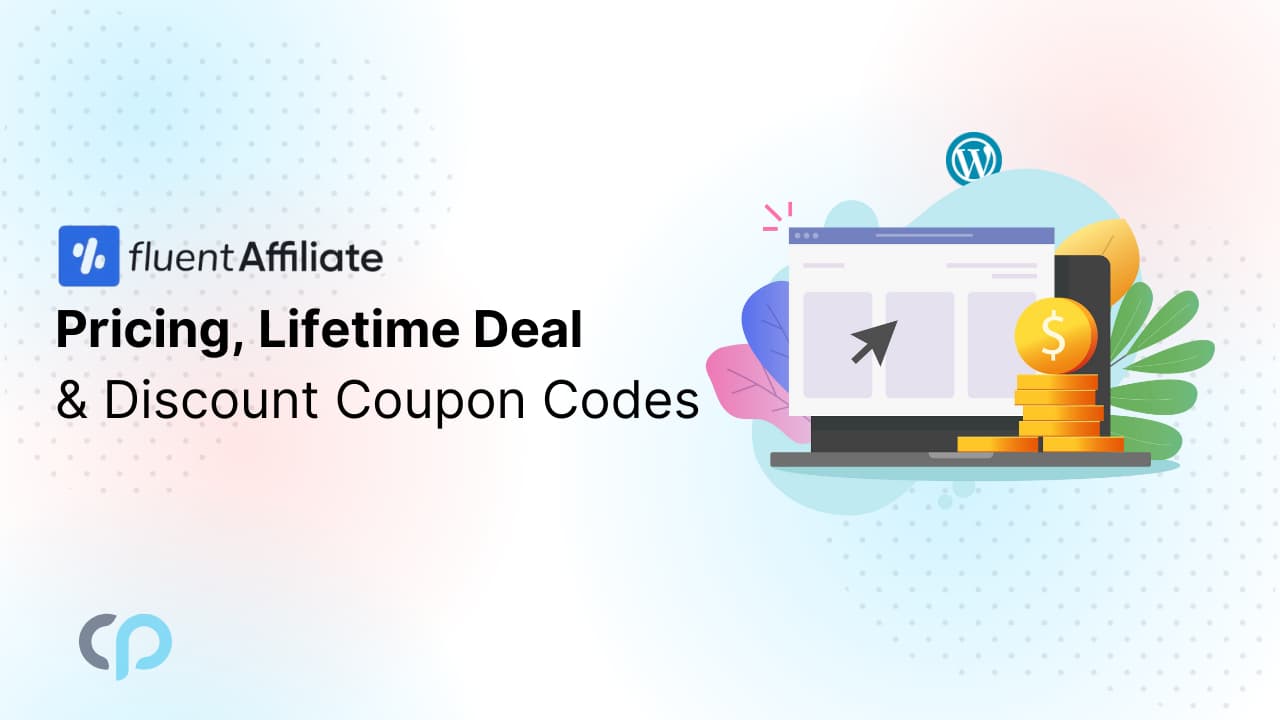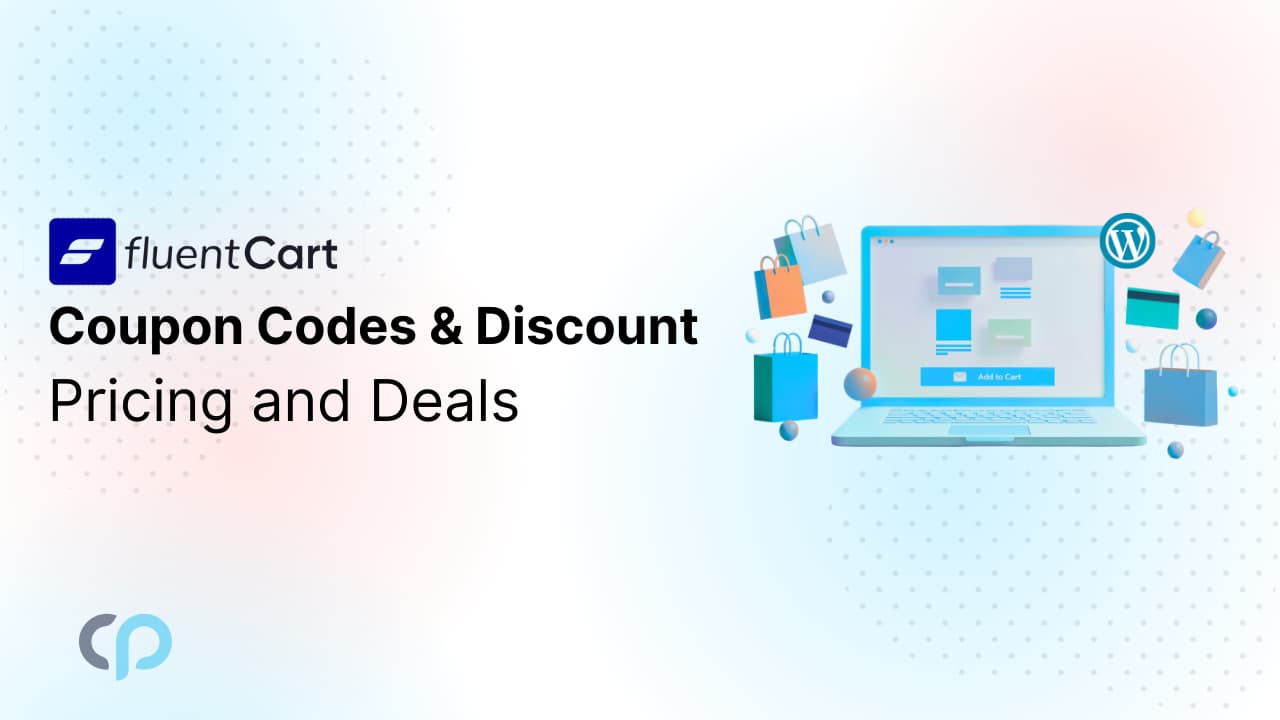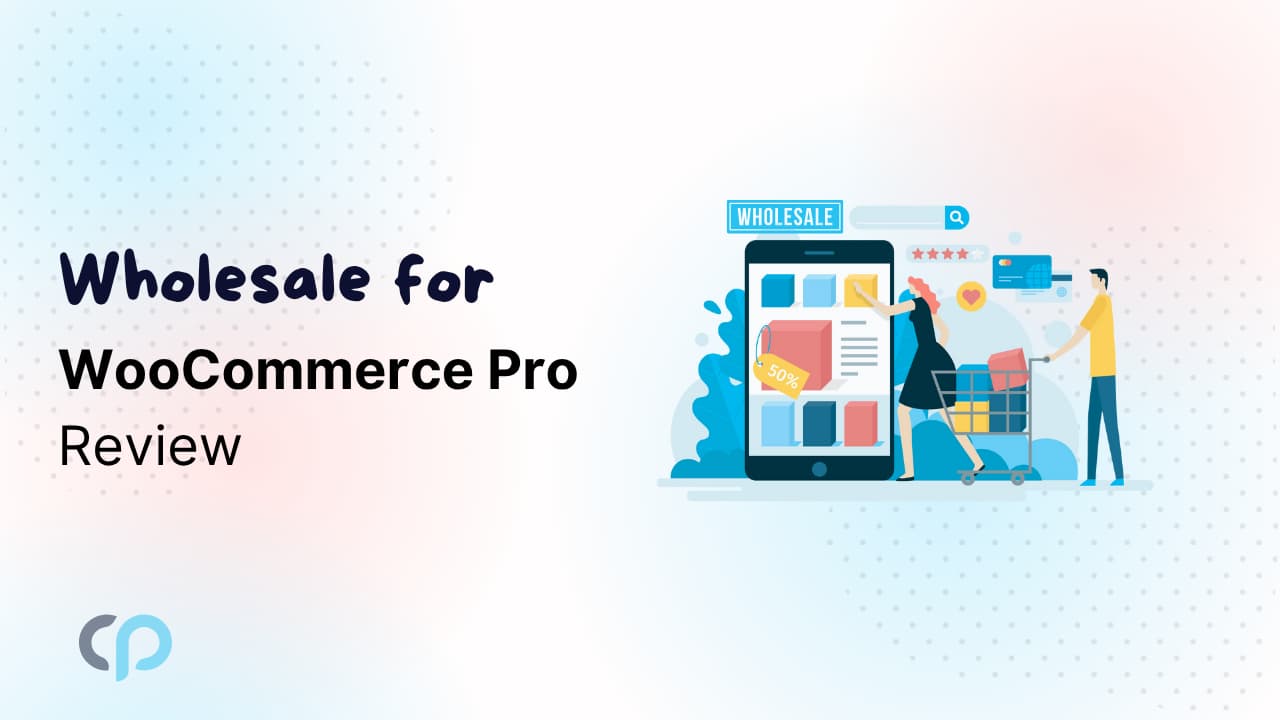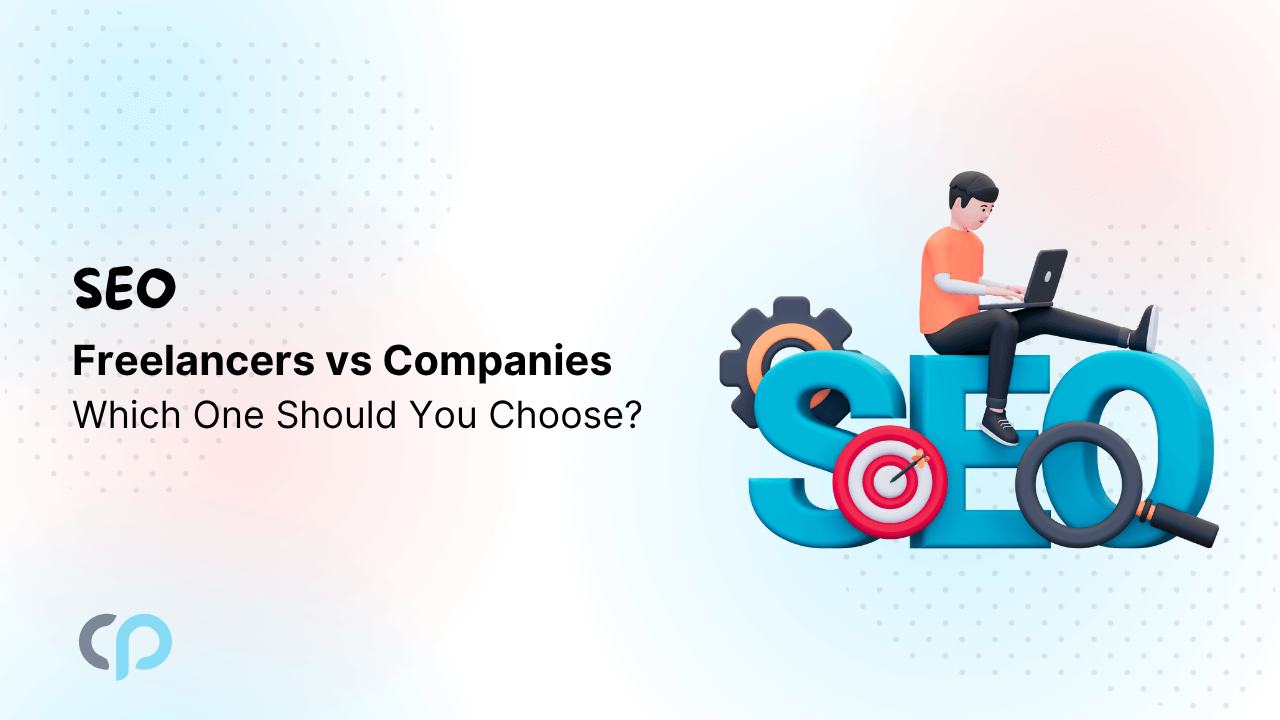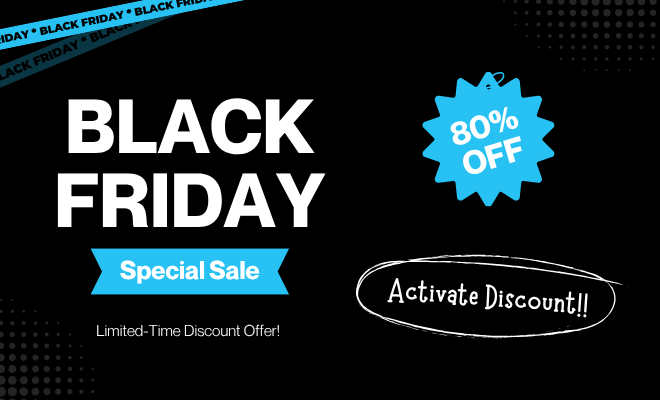Plain and boring texts don’t make the cut anymore. Everyone looks for an interactive experience. And your WordPress content needs interactive data tables for that.
LLMs and SEO? Yes, data tables are perfect there too. And interactive ones top the game.
You just need the right tool and the right trick up your sleeve. Create WordPress tables that showcase unlimited data in an organized and interactive table format to get better engagement from your audience.
What Are Interactive Data Tables in WordPress?
You probably haven’t noticed but your landing pages or WP posts seem pretty flat without visual breaks. That’s why engagement and CTR is low in numbers.
Just how forms like Cool FormKit are interactive, tables can be interactive too. And WordPress tables effectively bridge that gap between you and your audience by displaying all kinds of data in customized tables.
Interactive data tables let the audience take actions by clicking and selecting data filters, pagination, buttons, links, etc. These tables are searchable, sortable, and mobile-responsive.
Key Features of Interactive Tables
- Custom filters: Tables are filterable in the frontend. Users can set custom data filters and let the audience filter accordingly.
- Search bar: Always visible search bar so people can type and find the data they’re looking for easily.
- Pagination: If the table has too many entries and rows, it should have pagination enabled. This creates multiple pages for a fixed set of rows and people can click pages to see them.
- Mobile-responsive: Configured perfectly for mobile or tab users, not just for desktop screen.
- Sorting: Data order can be controlled in the frontend the way the audience wants – ascending or descending.
- Frontend editing: Lets the audience input their own data in the table frontend.
- Hover animation: Cell, row, or text color changes when hovered over them. It lets people focus on the specific area they have their finger or cursor on.
- Dynamic data: Text data tables are better for comprehension. But tables with dynamic data like buttons, links, dropdowns, and multimedia are engaging.
Creating Interactive Data Tables in WordPress
People use WordPress tables for various purposes.
- Businesses or marketers use them for financial projection, employee info, quarter plans, KPI reports, etc.
- Schools, offices, or hospitals can use them for schedules, test results, and data entries
- Bloggers can use tables to list their blogs in custom tables and separate by category
- Product-led businesses or affiliates use custom product tables for more sales
In short, anyone and everyone needs tables. And among many tools in the WordPress world, Ninja Tables takes the lead.
Here’s how you can create interactive tables in WordPress with Ninja Tables for any business.
1. Install and activate Ninja Tables
Go to your WordPress dashboard >> Plugins > Add New and search Ninja Tables. Install the plugin and hit activate. You can try the free version first and upgrade to Pro (special discount!).
Once you’re done with installation and activation, start creating beautiful, customized tables.
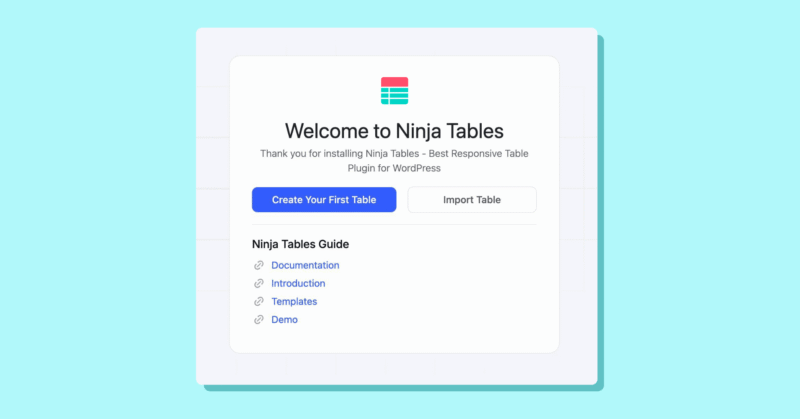
If you already have a table created somewhere, import the file to use it in Ninja Tables. Or create one from scratch.
2. Create your first table with Ninja Tables
One of the many benefits of using Ninja Tables for your table needs, are the 8+ table creation options.
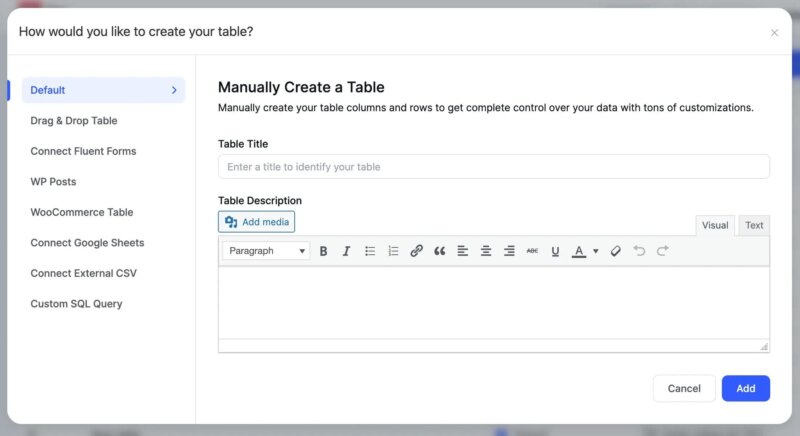
With Ninja Tables you can –
Use the default mode: It’s the advanced table creation mode where you input data manually, add custom filters, custom designs, CSS/JS, conditions, and many more functions and features to your tables.
Use drag and drop mode: It’s the simplest way to create tables when you’re in a hurry. Select your row-column numbers and drag-and-drop dynamic table elements.
Connect Fluent Forms to tables: If you use Fluent Forms, you can fetch form entries and show them on a customized table.
Display WP posts/pages: All your WP posts or pages can be organized in filterable and searchable tables for your audience to see.
Showcase Woo products: WooCommerce businesses can boost sales with a custom product table layout, bulk add-to-cart, filters, ratings, custom buttons, and more.
Sync Google Sheets data live: No more messy sheets. Bring your boring Google Sheet to life by syncing it with Ninja Tables.
Connect external CSV: Fetch your data from external cloud storage and create tables.
Use custom SQL: Create tables from SQL database with the custom SQL query.
Import-export: CSV/JSON file import or export makes table creation a lot faster and easier. You can also import data from TablePress.
FluentCart table: This integration is coming soon. Users can display FluentCart products in custom product tables.
Any kind of table you create with this table plugin can be embedded on your website with the auto-generated shortcode.
3. Use table templates
Ninja Tables makes your life easier by providing you with 50+ free table templates!
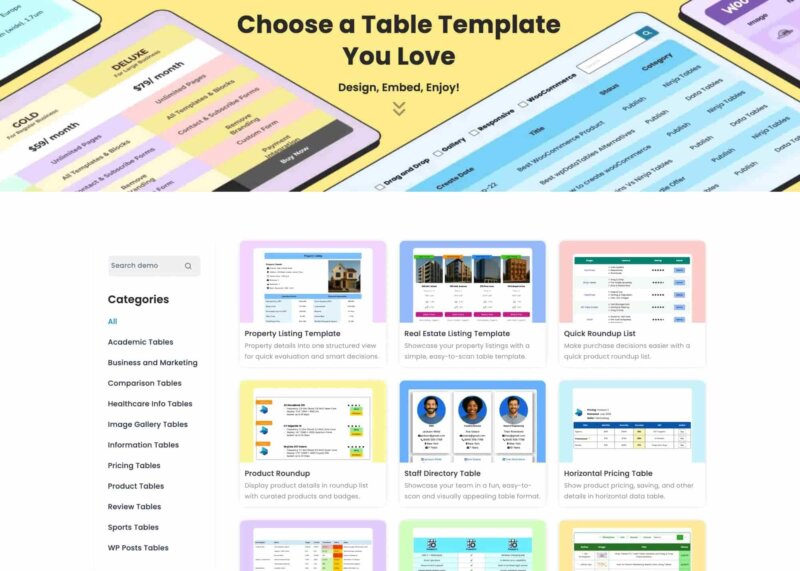
As of now, you can choose the template you want from 11 different categories. Just download the file, import the given JSON, and customize how you want it.
4. Configure table data types and elements
The 2 primary table modes of Ninja Tables are – Advanced (default) and simple (drag and drop). And each mode has different styles of custom data types.
These data types and elements make your table engaging and interactive.
Advanced mode data types: Single line text fields, text area, date field, HTML field, numeric value, select field, image/file/lightbox, and button/link.
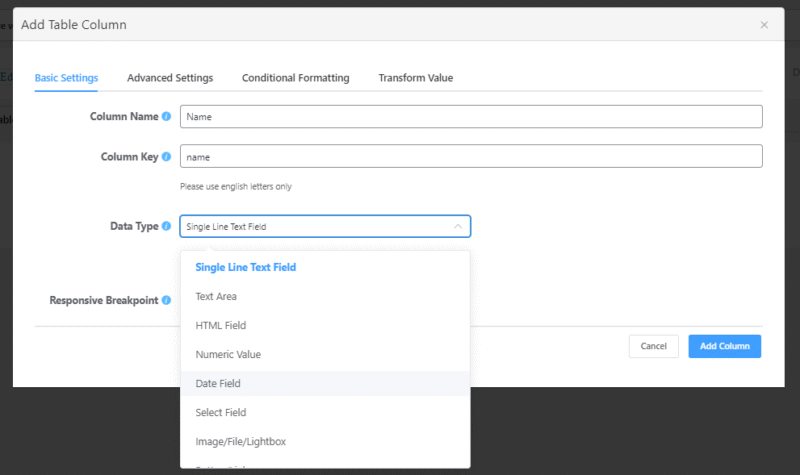
Simple mode (Drag and drop) table elements: Text, button, icon, HTML, image, list, rating, shortcode, styled list, ribbon, progress bar, and text icon.
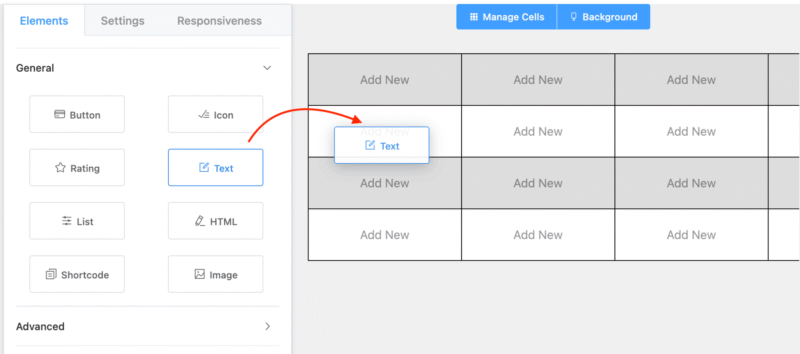
5. Design and customize
Both the advance and drag and drop modes have custom designing options.
You can color customize your table using the vast color palette. Change header, column, row, cell, text, or border colors to fit your aesthetics.
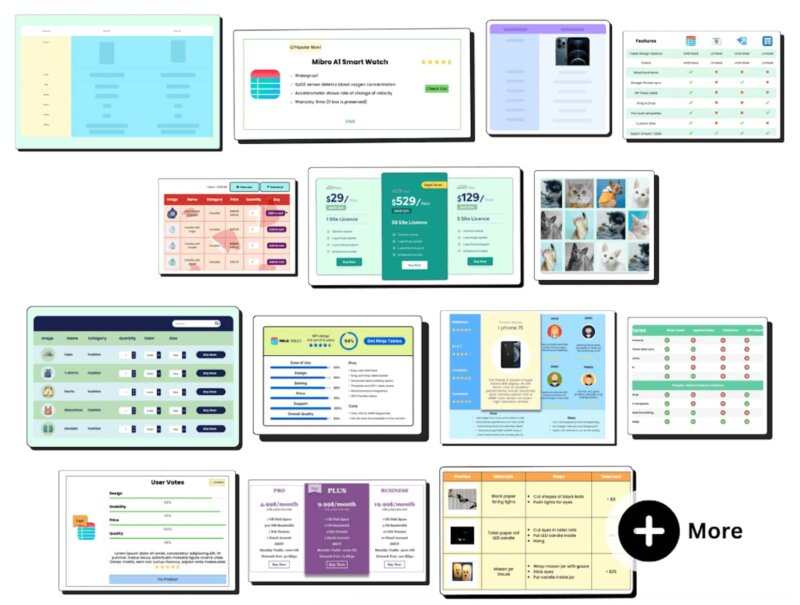
You can also add custom filters or conditions to make the table feel more interactive. Merge/split table cells, add links to texts or media, use custom CSS/JS, make the table editable in the frontend – Ninja Tables won’t stop you from having your fun!
Here’s how advanced table backend can look:
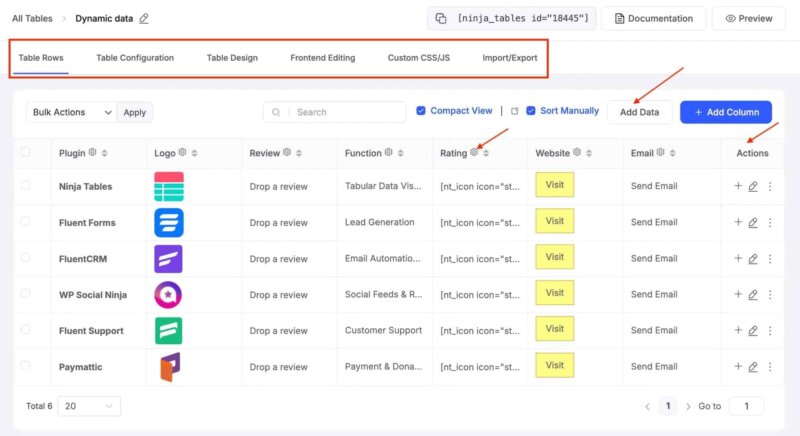
Benefits of Interactive Tables
You obviously don’t want to bore your target audience with big chunks of paragraphs without any visual break.
- Interactive tables make them stay longer on your pages and increase CTR
- Even complex data becomes easier to interpret and understand
- Tables are SEO and LLM-friendly
- A data table that prompts actions like filters, buttons, or link clicks makes the audience feel they’re in control
- It’s a great visual break that presents information in style
- Every business, agency, or individual can use tables for more engagement and conversion
- Multiple use cases like product tables, reviews, pricing, pros and cons, sports table, etc.
Tables make sure of a great user experience and at the same time, helps you showcase your message. And if you use tools like Ninja Tables in WordPress, creating interactive tables is no problem at all.
Top Features of Ninja Tables for Interactivity
Name any table you want for your WordPress website and Ninja Tables will create it for you!
Product review table, pros and cons, deal highlight, sports points table, class schedule, resume – You get the freedom to create anything and make them interactive with this plugin.
- Custom filter: Multiple types of filter UI lets you choose your filter type. It can be a checkbox, a text input, a dropdown, or others. Your audience can filter the table and reset data in the frontend.
- Search and sort: You can choose to keep the search bar visible and also control its position. And if frontend sorting is enabled, your audience can sort column data order the way they want.
- Stackable tables: Select how your table should look in specific devices. Make the table stackable for mobile screens for better scroll view. This feature stacks rows on top of each other as separate tables.
- Responsive breakpoints: Control which column you want to initially hide in what device. If initially hidden in mobile, your mobile audience will see a “+” sign. When they click on it, the hidden column/s will show.
- Pagination: Control pagination position and pagination items per page.
- Sticky: Make the first column sticky or table header.
- Live Google Sheets sync: Connect your sheet to your table and whatever change you make in the sheet will show up on the table.
- Form entries table: Collect and display Fluent Forms submissions in a custom table.
- WooCommerce product table: Create engaging product tables for Woo products and increase your sales with reviews, buttons, links, and custom table designs.
- Custom colors: Customize table colors to fit your business aesthetics. Color texts, cells, columns, rows, headers, and more.
- Dynamic data and elements: Have fun with buttons, links, progress bar, shortcode, HTML field, images, videos, icons, etc.
- Conditions: Add unlimited conditions to column/row/cell to highlight or change content.
- Custom CSS/JS: If you know a little coding, go crazy with this feature! For example, adding a table background image or changing default Woo button.
- Value transformation: Turn plain texts into hyperlinks, make calls or send emails directly from the table, etc.
- Hover animation: Turn it on and control hover color settings for better UX.
- Cell merge/split: Merge multiple cells and create one large cell for better data comprehension.
- Multimedia: Product listings, movie review or product review tables are incomplete with product image or a demo video.
- Frontend editing: Enable this for user role and data editing permissions in the frontend.
- WordPress charts: Ninja Tables has free integration with Ninja Charts and can create dynamic charts for you.
- Easy to use: From beginners to experts, bloggers to developers, businesses and individuals; Ninja Tables is for everyone.
- Table options: Integrations, unlimited design, and table styling features make Ninja Tables suitable for any industry and niche.
Even a simple flipbox or something as low-maintenance as a link can turn any boring content interactive. Why not try tables?
Start Using Interactive Data Tables in Your WordPress Content
Your audience needs a reason to stay on your page and scroll enough to get the information they need. Hitting them with big blocks of jargon, long sentences, numbers, or plain texts is not a smart choice.
Interactive data tables can make things interesting for them pretty easily.
Once they realize they can interact with the page content like click a button, hover for tooltip, or filter data as an audience, they’ll want to spend some more time with your content.
And for an interactive WordPress table, Ninja Tables is the best! Create your table from scratch in 2 minutes or pick a template to customize. No hassle, no headache.