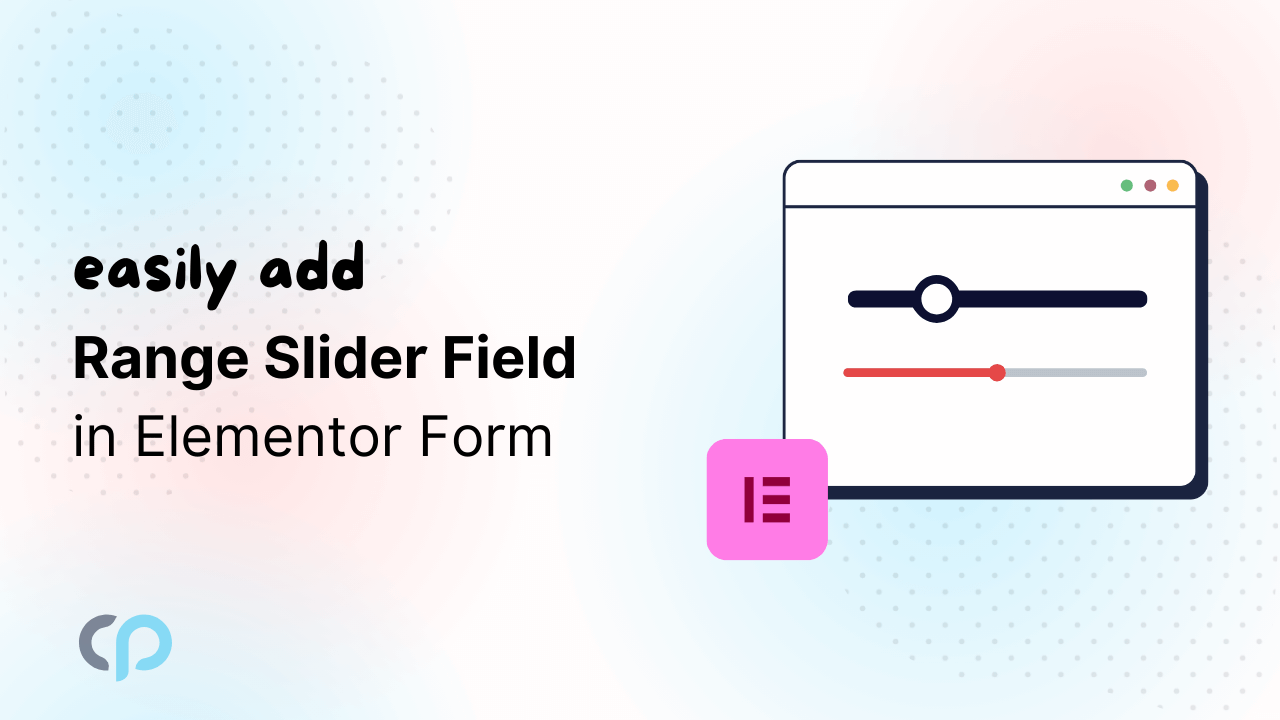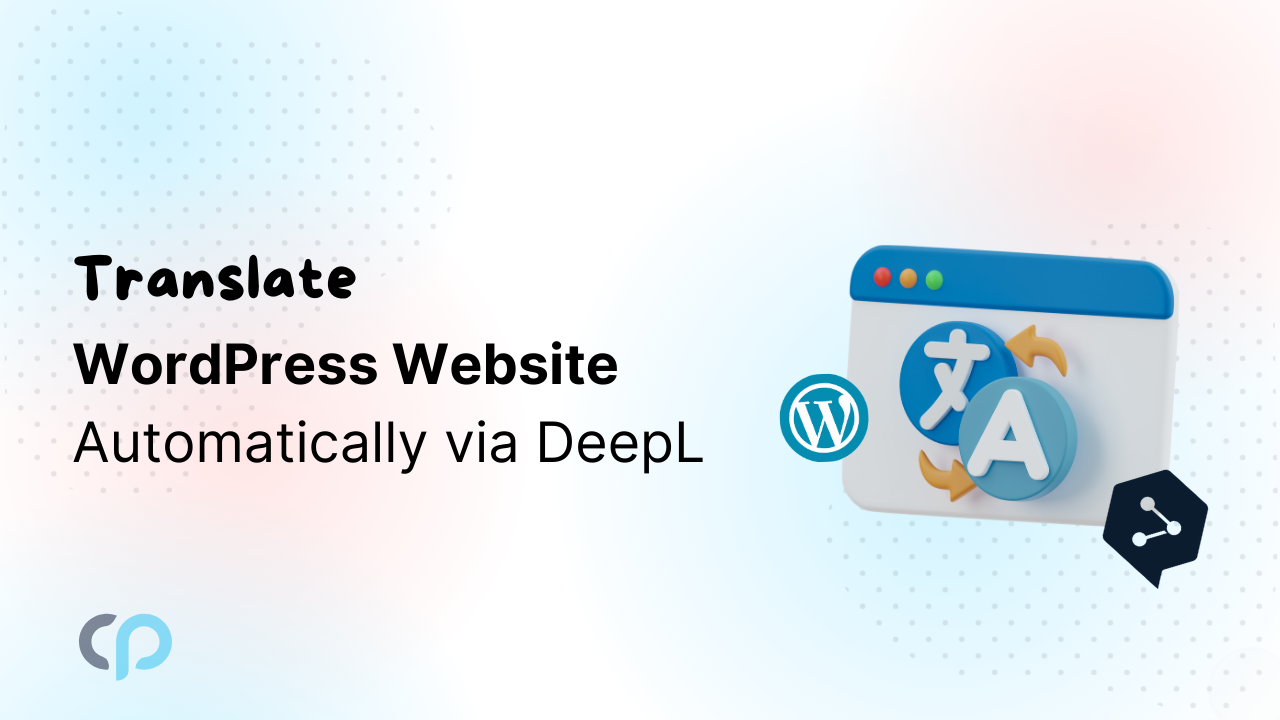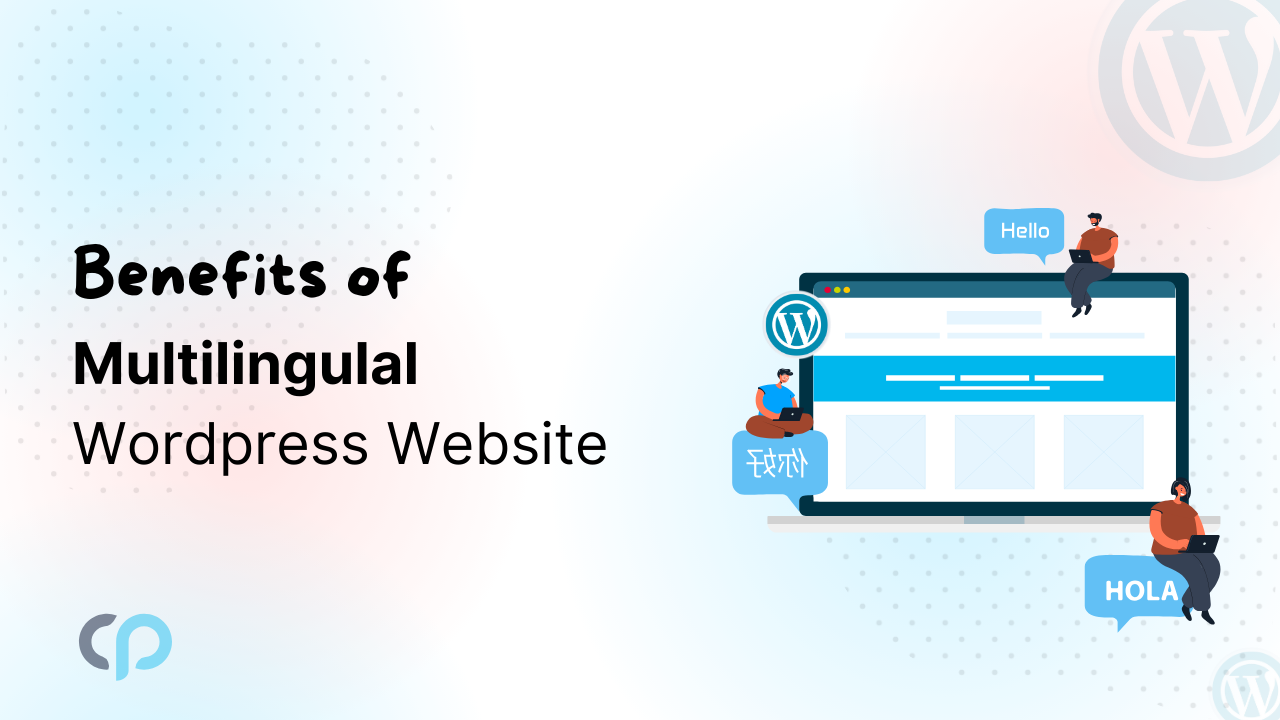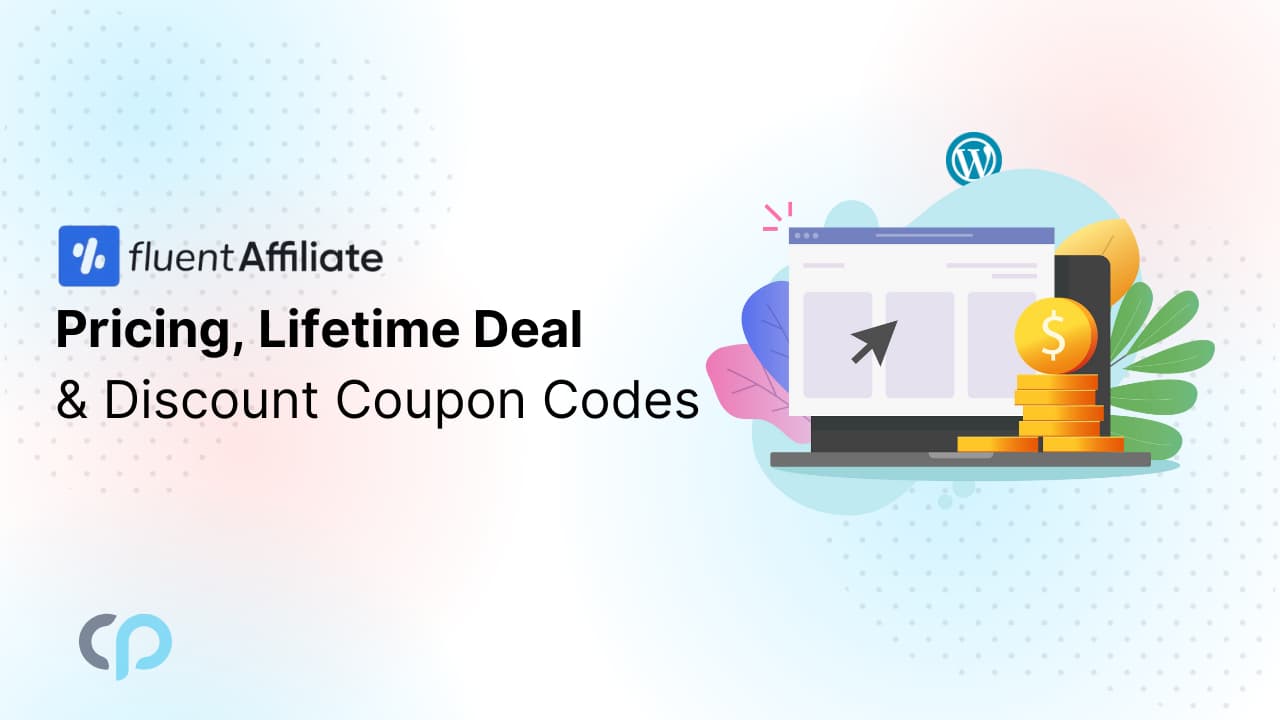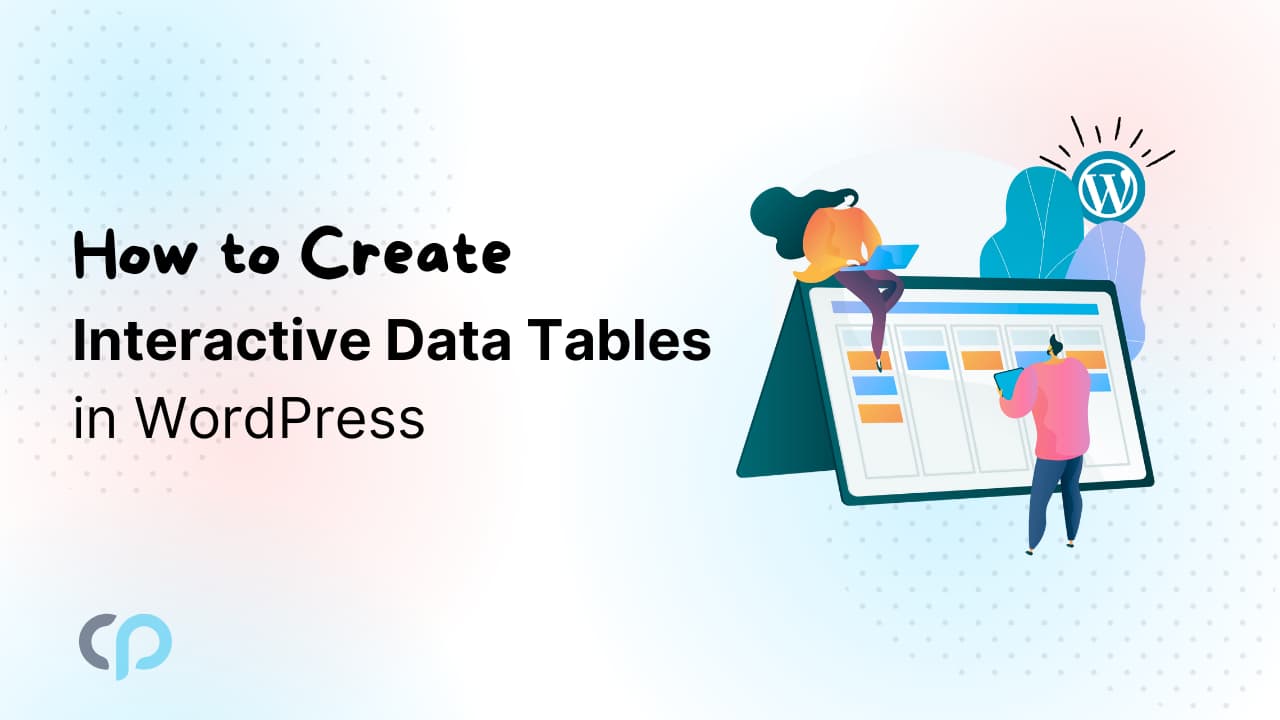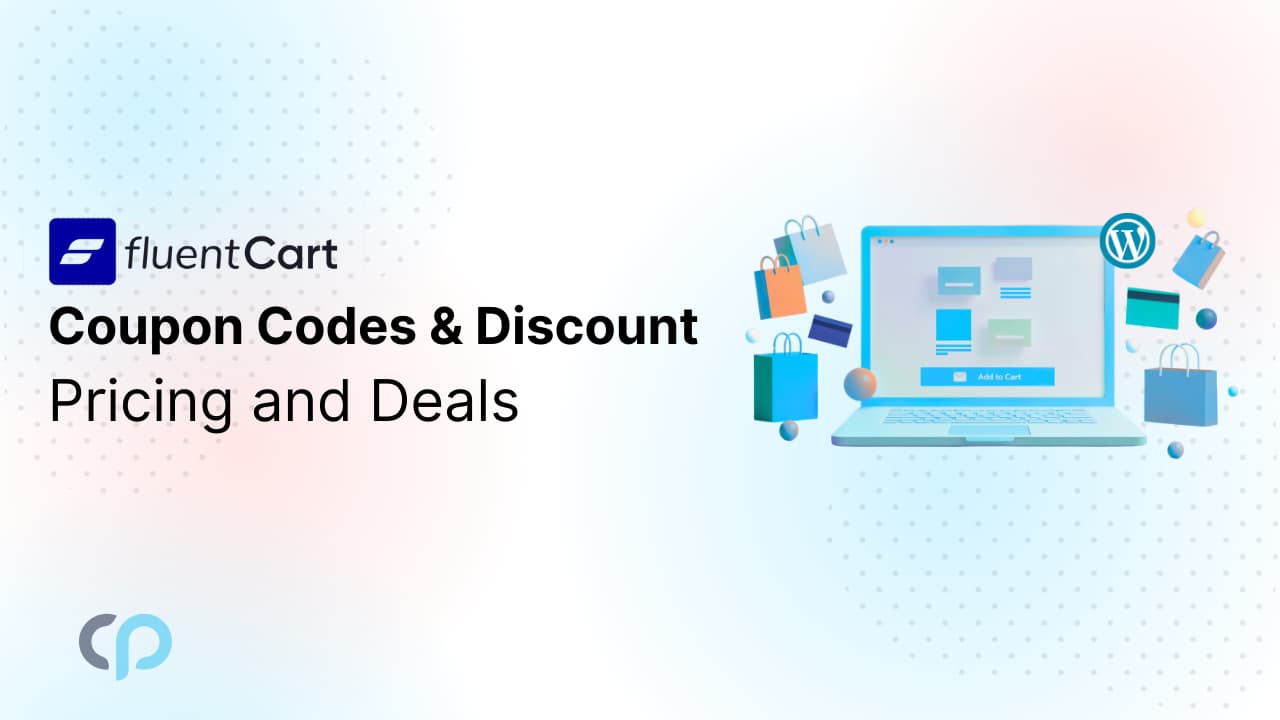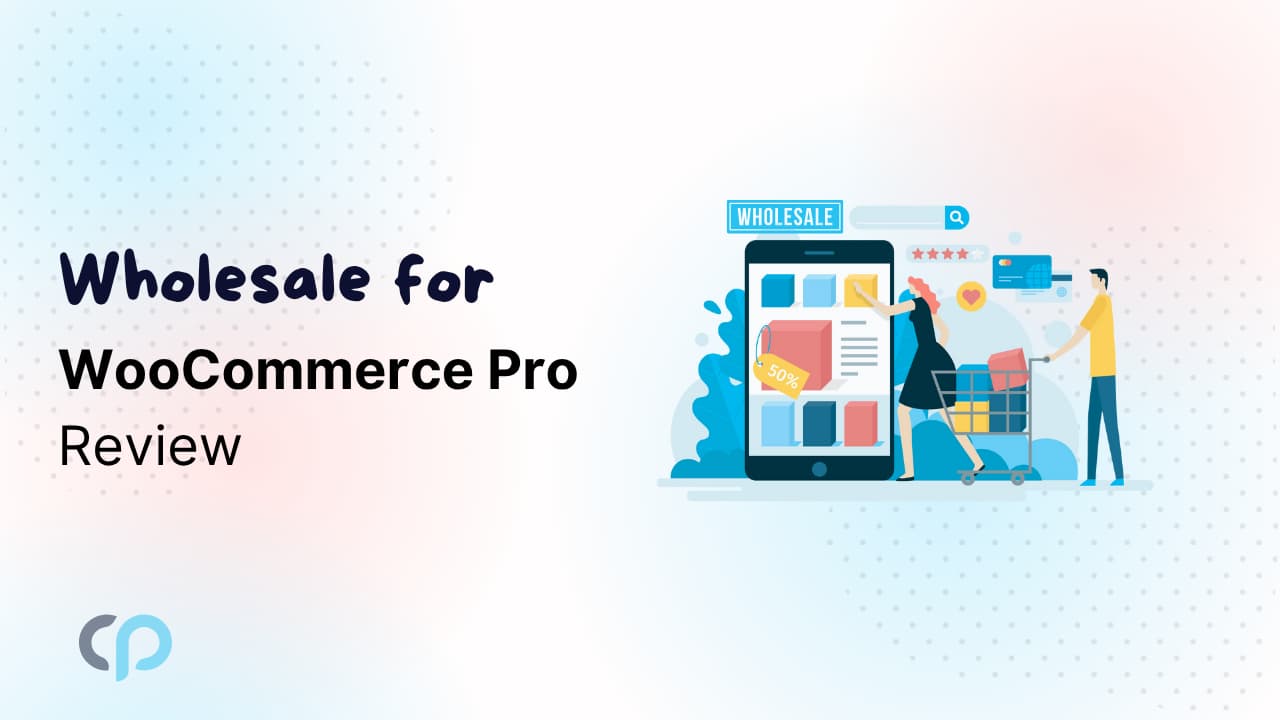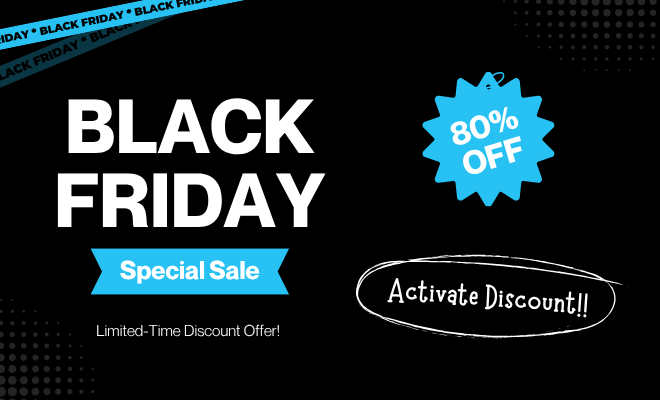Are you looking for a way to add a Range Slider in Elementor Forms?
Instead of asking users to type numbers into small text boxes, range sliders let them simply drag to select values. It’s faster, eliminates typing errors, and works perfectly.
With Cool FormKit, you can easily add range slider and more advanced fields and features to the Elementor form widget, like conditional fields, country code, rating fields, and more. The process is simple and can significantly improve your form conversion rates.
In this guide, we’ll show you how to add range sliders to your Elementor forms using Cool FormKit.
Step-by-Step Guide To Add Range Slider
- First, ensure that you have installed and activated the following plugins:
- Elementor
- Elementor Pro
- Cool FormKit
- After activating the Cool FormKit plugin, toggle on the range slider from the form elements, and then save changes.
- Navigate to the pages section. Add a new page or edit an existing one with Elementor.
- In Elementor’s widgets panel, search for “Form”, then drag and drop the Form widget onto your page.
- A form with three default fields will be added to your page. You can customize the form according to your requirements by adding additional fields.
- Now, let’s add a range slider field to our form. Navigate to the “type” option available in the content section of the form field.
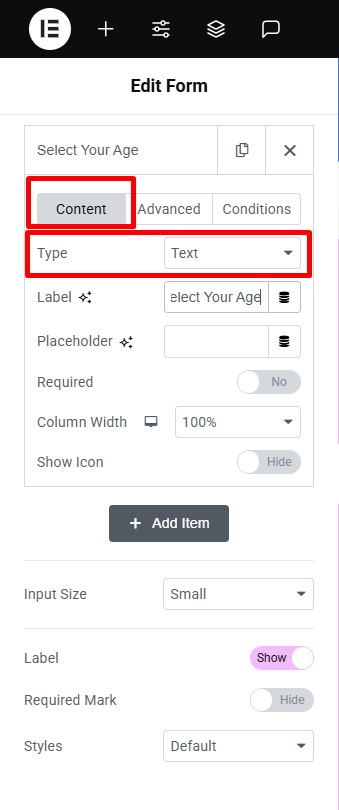
- Once you’ve selected the Range Slider field, you can customize its behavior and appearance using the following options:
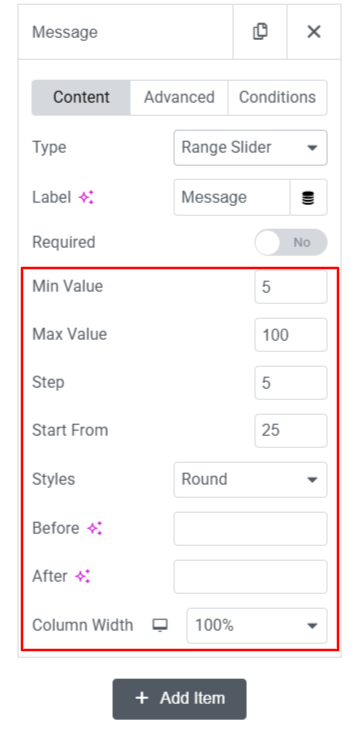
- Min & Max Value: Set the minimum and maximum range for your slider.
- Step: Specify the intervals at which the slider value increases or decreases as the handle is dragged (e.g., 1, 5, 10).
- Start From: Set a default value to define the initial position of the slider handle when the form loads.
- Styles: Choose from available style options to change the visual appearance of the slider.
- Before / After: Add a prefix or suffix to your slider values (e.g., $, %, kg) to display before or after the current value, min, and max indicators.
Additionally, if you want to make filling out forms easier and more accurate for your visitors, I recommend trying the Form Input Masks for Elementor Form plugin. It extends the Elementor form widget by formatting fields like phone numbers, dates, and more, so you get accurate data without any extra effort.
Read more
Explore further ways to enhance your forms with Cool FormKit by checking out our comprehensive guide on:
- Create an Interest or Loan Calculator in Elementor using Cool FormKit
- Sending Condition-based email according to selected user input using Cool FormKit
- Add Signature Field in Elementor Form using Cool FormKit
- Add country code in telephone field in Elementor using Cool FormKit
- Add a Rating Field to Elementor Form Widget using Cool FormKit